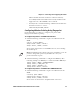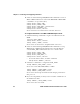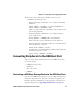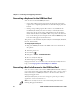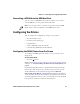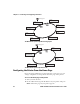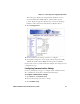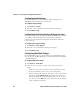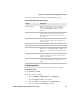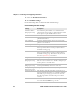User's Manual Part 2
Chapter 2 — Connecting and Configuring the Printer
PD41 and PD42 Commercial Printer User’s Guide 33
which transmits the name of the last certificate authority
successfully installed. An additional read-only variable for the
supplicant state, called STATE, is also returned.
• You may need to send the following command several times for
the wireless station to connect:
<STX><SI>ws,ACTIVE,1<ETX>
Configuring Wireless Printing Using Fingerprint
Use the following procedures to configure your printer with
Fingerprint for wireless printing.
To configure the printer to use WEP authentication
1 Send the following commands to login as an admin and set the
SSID:
run"su -p pass admin"
setup write "wlan","uart1:"
setup "wlan","SSID","xxxxx"
where xxxxx can be from 0 to 32 ASCII characters, not including
the double quote.
2 Send the following commands to configure the WEP keys. The
following example sets WEP key 1 to 1234 and enables WEP key 1.
setup "wlan","WEP1","0x0001020304"
setup "wlan",".WEP_KEY","1"
setup "wlan","ACTIVE","1"
setup write "wlan","uart1:"
To configure the printer to use WPA-PSK or WPA2-PSK mode
1 Send the following commands to login as an admin and set the
SSID:
run"su-p pass admin"
setup write "wlan","uart1:"
setup "wlan","SSID","xxxxx"
where xxxxx can be from 0 to 32 alphanumeric characters.
Note: The default password for logging in as an admin is “pass.” If
you have changed the password, you will need to use your
password instead of “pass.”