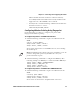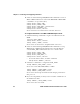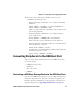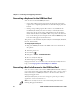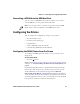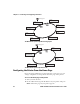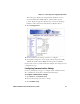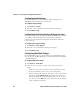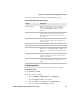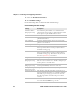User's Manual Part 2
Chapter 2 — Connecting and Configuring the Printer
36 PD41 and PD42 Commercial Printer User’s Guide
Connecting a Keyboard to the USB Host Port
You can use an external USB keyboard to:
• input data in Fingerprint applications. Some applications may
require more complex input from users than the simple push of a
button.
• manage setup in Fingerprint, Direct Protocol, and IPL. In the
installed keyboard layouts, the arrow keys on the keyboard are
mapped to the up, down, right, and left functions in the Setup
menu. The five function keys F1 to F5 correspond to the five soft
keys on the front panel, starting from the left. The Enter key will
have the same apply and select function.
The printer comes with four keyboard layouts installed (US, Swedish,
French, and German).
To change keyboard layout
1 Plug your USB-keyboard into the USB connector in the back of
the printer.
2 Turn the printer on.
3 Press Setup ( ).
4 Navigate to COM > USB KEYBOARD.
5 Choose a keyboard layout.
6 Exit Setup by pressing ( ).
Fingerprint users can create their own custom keyboard layouts. For
help, see the Fingerprint Command Reference Manual.
Connecting a Bar Code Scanner to the USB Host Port
You can connect a bar code scanner of HID (Human Interface Device)
type to the printer. The scanner will send data to the “console:” device
in the same way as a USB keyboard. You can then use this data in a
Fingerprint application.
The keyboard layout you choose in setup (see previous procedure)
applies for connected scanners too.
Note: You can only use a bar code scanner with printers that are
running Fingerprint firmware.