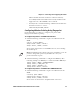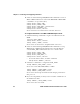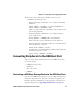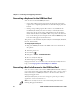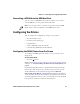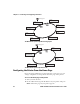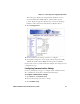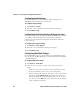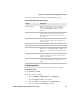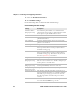User's Manual Part 2
Chapter 2 — Connecting and Configuring the Printer
PD41 and PD42 Commercial Printer User’s Guide 37
Connecting a USB Hub to the USB Host Port
You can connect a USB hub to the printer so that you can connect
several USB devices to the printer at the same time.
Configuring the Printer
You can change the configuration settings of your printer:
• directly from the screen.
• from the printer home page.
• using PrintSet.
• using commands sent from your PC.
• remotely using SmartSystems Foundation.
Configuring the PD42 Printer from the Screen
To configure the PD42 printer from the screen, you need to enter
Setup mode.
To enter Setup mode
• Press the button.
While in Setup mode, use the soft keys to navigate. For help using the
soft keys, see “Understanding the PD42 Screen and Soft Keys” on
page 8.
Use the following illustrations to understand the Setup menu. The
main nodes of the setup tree are organized in a loop. You can view
detailed illustrations of each menu in Appendix C “IPL and
Fingerprint Setup Menus” on page 107. Each main node branches
out to a number of sub-nodes. At startup, the firmware determines if
optional equipment such as a cutter or an interface board is installed
in the printer, and these are added to the Setup tree.
Note: You can only connect one mass storage device and one HID
(keyboard or scanner) peripheral to the USB hub at a time.