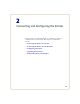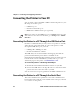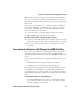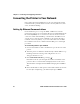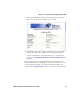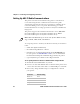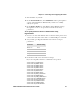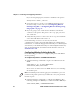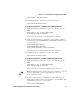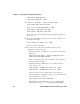User's Manual Part 2
Chapter 2 — Connecting and Configuring the Printer
24 PD41 and PD42 Commercial Printer User’s Guide
Connecting the Printer to Your PC
You can easily connect the PD41 or PD42 commercial printer to your
PC using one of these ports:
• USB device port
• RS-232 serial interface port
• IEEE 1284 communications port (optional)
Connecting the Printer to a PC Through the USB Device Port
Intermec recommends that you only connect one printer to each PC,
either directly, or through a hub. To connect the printer to a PC
through the USB device port, you need:
• USB Type B to USB Type A cable
• Intermec InterDriver® software
The USB cable you need is included in the shipping box with the
printer. The InterDriver printer driver is available on the
PrinterCompanion CD that ships with the printer. To make sure you
have the latest version of InterDriver, you may want to go to the
downloads page for the printer on www.intermec.com.
To connect the printer to a PC through the USB port
1 Download and install the InterDriver software on your PC.
2 Connect the USB cable to the Type B connector on the back of the
printer and connect the other end to your PC.
You do not need to set up any parameters for USB communications.
Connecting the Printer to a PC Through the Serial Port
The serial communication parameters control the communication
between the printer and the connected PC on the serial port, referred
to as “uart1:” on the printer.
Note: You cannot use the USB device port and IEEE 1284 port at the
same time. To select the active interface, go to Setup mode > COM: >
Interface.