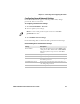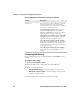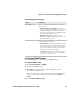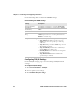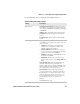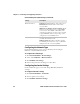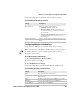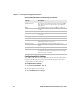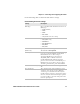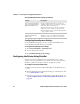User's Manual Part 2
Chapter 2 — Connecting and Configuring the Printer
PD41 and PD42 Commercial Printer User’s Guide 49
Use the following table to understand the Avalanche settings.
Configuring Wireless LAN Settings
Use the Wireless LAN page to view and change 802.11 settings.
To configure wireless LAN settings
1 Click Network Admin > Wireless LAN.
2 View or update your settings.
3 Click Submit 802.11 settings.
Use the following table to understand the Wireless LAN settings.
Understanding the Avalanche Settings
Setting Description
Enabler Mode Click one of the option buttons:
• Disabled: Disables Avalanche.
• Manual settings: Enables Avalanche. You
need to enter the Agent address and Port in
the text fields.
• Find agent by broadcast: Enables Avalanche
and the network connection broadcasts to
find the agent.
Agent authorization Enter your user name and password in the entry
fields.
Note: You will only see the Wireless LAN settings if your printer has
the wireless interface option installed and the printer is using
Fingerprint 8.77 or later.
Understanding the Wireless LAN Settings
Setting Description
SSID The network name of the printer.
Mode Set the operating mode of the device to Ad-Hoc or
Infrastructure.
WEP Set Wired Equivalent Privacy (WEP) to on or off.
WEP Keys You can enter values for up to 4 WEP keys.
Active WEP key Chooses the active WEP key.