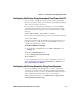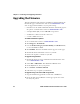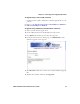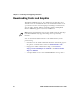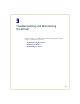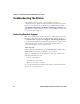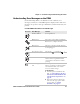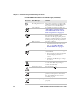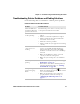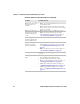User's Manual Part 2
Chapter 2 — Connecting and Configuring the Printer
PD41 and PD42 Commercial Printer User’s Guide 53
Configuring the Printer Using Commands Sent From Your PC
You can change configuration parameters by sending commands
directly to the printer using your terminal program (HyperTerminal)
and a serial or network connection.
If your printer uses the Fingerprint language, you use the SETUP
command, followed by the node, subnode, and parameters setting.
Here is a Fingerprint example that sets your media setting to labels
with gaps:
SETUP "MEDIA,MEDIA TYPE,LABEL (w GAPS)"
If your printer uses the IPL language, you would send this command:
<STX><SI>T1<ETX>
Fingerprint automatically sends feedback to HyperTerminal as you
type. If you want to see what you are typing with IPL, you need to
complete the following procedure.
To see IPL commands as you type
1 From the HyperTerminal menu, select File > Properties > the
Settings tab.
2 Click the ASCII Setup button.
3 Select Echo typed characters locally.
4 Click OK twice.
For more information on how to change configuration settings, see
either the Intermec Fingerprint Command Reference Manual or the
IPL Command Reference Manual.
Configuring the Printer Remotely Using SmartSystems
You can use SmartSystems Foundation to change configuration
settings on your printer. The printer ships with the SmartSystems
client loaded on it. The console is part of SmartSystems Foundation
and is available from the Intermec web site. To download
SmartSystems Foundation, go to www.intermec.com/products/
smrtsysfoundation/index.aspx.