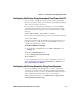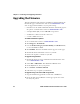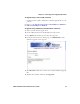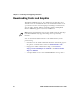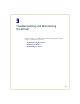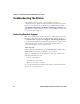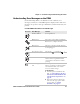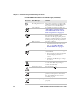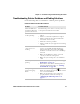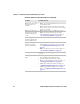User's Manual Part 2
Chapter 2 — Connecting and Configuring the Printer
54 PD41 and PD42 Commercial Printer User’s Guide
Upgrading the Firmware
The latest firmware and software is available for download from the
Downloads page on the Intermec web site at www.intermec.com.
You can upgrade the firmware on your printer using:
• PrintSet. You can download PrintSet from the downloads page for
the printer on the Intermec web site at www.intermec.com.
• a CompactFlash (CF) card or 2GB USB storage device.
• an Ethernet or 802.11 network connection.
• a serial or USB connection.
To download firmware updates
1 Go to the Intermec web site at www.intermec.com.
2 Click Support > Downloads.
3 Use the Product Category, Product Family, and Product fields,
to select the PD41 or PD42.
4 Click Submit. The latest available software appears on the page.
5 Download the latest firmware version to your PC.
6 Extract the .zip file to a folder on your PC.
To upgrade using PrintSet
1 Download the latest version of PrintSet from the Intermec web
site at www.intermec.com.
2 Select File > Add Printer. The Add Printer Wizard starts.
3 Under My Printers, select your printer.
4 Go to Printer > Firmware Wizard.
5 Follow the steps to update your firmware.
To upgrade using a CF card or USB storage device
1 Copy the firmware upgrade file to a CF card or USB device.
2 Insert the CF card or USB device in the appropriate slot on the
back of your printer.