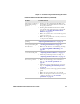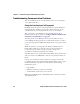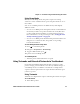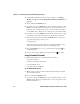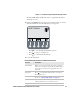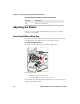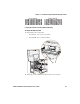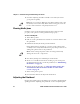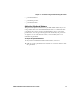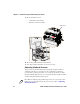User's Manual Part 2
Chapter 3 — Troubleshooting and Maintaining the Printer
64 PD41 and PD42 Commercial Printer User’s Guide
Troubleshooting Communication Problems
You can use Dump mode to verify that the printer is receiving data
correctly from the host.
Using the Line Analyzer in Fingerprint
In Dump mode, the printer runs a Fingerprint program called Line
analyzer. The Line Analyzer captures incoming characters on the
communication ports and prints them on one or more labels.
The easiest way to enter Dump mode is through Test mode or
Extended Test mode. For help, see “Using Testmode and Extended
Testmode to Troubleshoot” on page 65.
After the printer enters Dump mode, the printer tells you it has
entered Dump mode by printing it on a label. The printer is ready to
receive data. If you have a PD42, the Dump mode icon appears on the
screen.
While the printer is receiving data, the Ready-to-Work indicator
blinks. After a half of a second, if no more characters have been
received, the printer times out. The program considers the
transmission terminated and prints out a label.
Printable characters are printed in black-on-white. Control characters
and space characters (ASCII 000 to 032 dec) are printed in white-on-
black.
As long as a continuous string of characters is being received, the
program wraps the lines until the label is full and then starts to print
another label. After each character transmission, the following
information prints:
• Page number
• Number of characters printed on the label
• Total number of characters received so far
When you exit Dump mode, a final label prints to inform you that it
exited Dump mode.