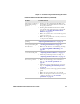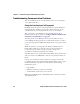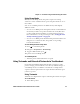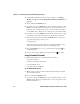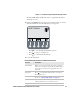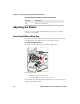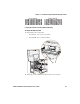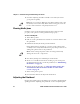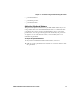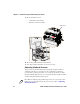User's Manual Part 2
Chapter 3 — Troubleshooting and Maintaining the Printer
PD41 and PD42 Commercial Printer User’s Guide 65
Using Dump Mode
When you enter Dump mode, the printer captures incoming
characters on the communications ports and prints them on one or
more labels.
You can access Dump mode in two different ways with slightly
different results:
• You can access Dump mode through Test mode or Extended Test
mode and you will receive printouts that look exactly like those
produced with the Line Analyzer program in Fingerprint. For
more information, see the previous procedure, “Using the Line
Analyzer in Fingerprint” on page 64.
• You can access Dump mode from the Setup menu and characters
will print on a continuous line, along with corresponding
hexadecimal numbers.
To enter Dump from the Setup menu
1 Press to enter Setup mode.
2 Navigate to Test/Service> Data Dump.
3 Toggle to Yes and then press .
The printer is now in Dump mode.
To exit Dump mode
• Turn the printer off and then back on again.
Using Testmode and Extended Testmode to Troubleshoot
Use Testmode and Extended Testmode when you want to verify
printer settings, print test labels, restore factory default settings, or
enter Dump mode to troubleshoot. Testmode is a simple linear
sequence which requires little user input. Extended Testmode gives
you more options.
Using Testmode
Testmode is a simple linear sequence which requires little user input.
To use Testmode
1 Turn off the printer.