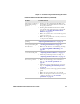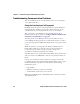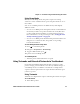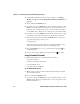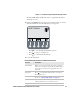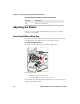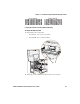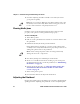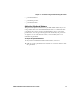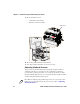User's Manual Part 2
Chapter 3 — Troubleshooting and Maintaining the Printer
66 PD41 and PD42 Commercial Printer User’s Guide
2 Load media and ribbon (if necessary). For help see, “Loading
Media” on page 9 and “Loading Thermal Transfer Ribbon” on
page 15.
3 Press and hold the Print button.
4 Continue to keep the Print button pressed down and turn on the
Power switch. After approximately ten seconds, the printer screen
lights up, runs a media setup routine, enters Testmode, and three
of the LEDs start to flash one at a time (green, red, and then blue).
5 Continue to press the Print button until the printer starts cycling
through the selectable media types: gap, mark and continuous.
6 Select your media type by releasing the Print button when your
type of media appears on the screen.
insert illustration
The printer prints several test labels containing hardware, setup,
and network information and then enters Dump mode.
7 Press the Print button once or press the Cancel soft key ( ) to
exit Dump mode.
8 You can also save the dump by pressing the Save ( ) soft key.
Using Extended Testmode
Use Extended Testmode to run additional tests such as:
• printing test labels.
• running a Testfeed in slow mode.
• entering Dump mode.
• resetting to factory defaults.
To run Extended Testmode
1 Make sure the printer is turned off, loaded with media, and that
the printhead is lifted.
2 Press and hold the Print button.
3 Continue to keep the Print button pressed down and turn on the
Power switch. After approximately ten seconds, the printer enters
Extended Testmode.