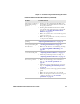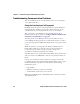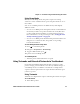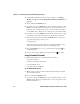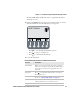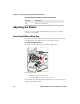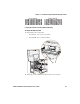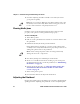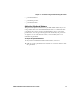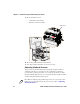User's Manual Part 2
Chapter 3 — Troubleshooting and Maintaining the Printer
70 PD41 and PD42 Commercial Printer User’s Guide
3 Continue adjusting the ribbon shield screws until you achieve
good printout quality.
Clearing Media Jams
Common causes of media jams include media not being loaded
properly or the printer not being maintained properly.
To clear a media jam
1 Turn off the printer.
2 Pull out on the printhead lever and turn it counterclockwise to lift
the printhead.
3 Pull the media away from the print mechanism.
If the media has been wound up or is stuck on the platen roller,
carefully remove it by hand without using any sharp tools that can
damage the platen roller or the printhead.
4 Cut off any damaged or wrinkled part of the media.
5 Check to see if adhesive material is sticking to parts of the print
mechanism. If you need to clean the printhead, see “Maintaining
the Printer” on page 79.
6 Reload the media. For help, see “The state of the printer also
determines the functions and icons that are active in the
screen.” on page 11.
7 Turn on the printer power.
8 Press the Print button the adjust the media feed.
Adjusting the Printhead
Keeping the printhead properly balanced is crucial for obtaining high-
quality printouts. Adjusting the printhead consists of adjusting the:
Note: Do not exceed two full turns of a ribbon shield screw or the
media may not feed smoothly. If this situation happens, turn the
screws counterclockwise completely and start over.
Note: Avoid rotating the platen roller. You may permanently
damage the electronic components.