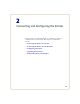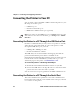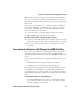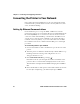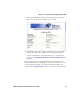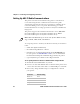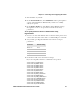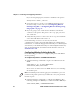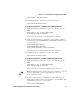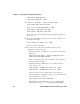User's Manual Part 2
Chapter 2 — Connecting and Configuring the Printer
28 PD41 and PD42 Commercial Printer User’s Guide
Setting Up 802.11 Radio Communications
The printer can have an internal 802.11 b/g radio to transfer and
receive data using wireless communications. This user’s guide
assumes that you have already set up your wireless communications
network including your access points. The following procedures
include information on setting up wireless security for both IPL and
Fingerprint.
The printer supports these authentication modes: none, WEP, WPA
Personal and Enterprise mode (802.1x authentication), WPA2
Personal and Enterprise mode (802.1x authentication).
To set up the printer to work in your wireless network, you need these
items:
• Serial cable (P/N 1-974024-018)
• Host PC running Windows or Linux
• PrintSet. You can download PrintSet from the Downloads page
for your printer on www.intermec.com or you can download it
from the PrinterCompanion CD that shipped with your printer
• (optional) Serial port software such as Hyperterminal
To set up the printer for wireless communications using PrintSet
1 Download and install PrintSet on your PC.
2 Connect one end of the RS-232 cable to the back of the printer and
connect the other end of the cable to a serial COM port on the PC.
3 If necessary, change the PC serial port configuration to match
your printer:
Note: WPA and WPA2 Enterprise mode and dynamic WEP currently
support PEAP, TTLS, LEAP, and EAP-Fast.
Parameter Default Setting
Baud rate 9600
Data bits 8
Parity None
Stop bits 1