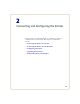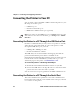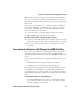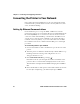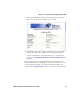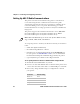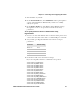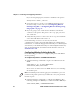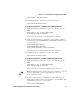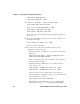User's Manual Part 2
Chapter 2 — Connecting and Configuring the Printer
30 PD41 and PD42 Commercial Printer User’s Guide
If you are using Fingerprint, send this command to the printer:
setup write "wlan","uart1:"
4 Set up the printer to use the correct SSID and authentication
modes. For help, see the next section, Configuring Wireless
Printing Using IPL or “Configuring Wireless Printing Using
Fingerprint” on page 33.
5 If you are going to use certificates for validation, transfer the
certificate to the printer. The printer can accept .pfx, .pem, and
.der certificates.
6 Verify that the printer is connected to the access point and make
sure it has an IP address allocated to it.
Use the following sections to set most of your wireless
communication settings. For help with additional commands and
information, see either the Fingerprint Command Reference Manual (P/N
937-005-xxx) or the IPL Command Reference Manual (P/N 937-007-xxx).
You can download both documents from the Intermec web site at
www.intermec.com.
Configuring Wireless Printing Using IPL
Use the following procedures to configure your printer with IPL for
wireless printing.
To configure the printer to use WEP authentication
1 Send the following commands to login as an admin and set the
SSID:
<STX><ESC>.x,su -p pass admin<ETX>
<STX><SI>ws,SSID,xxxxx<ETX>
where xxxxx can be from 0 to 32 ASCII characters, not including
the double quote.
2 Send the following commands to configure the WEP keys. The
following example sets WEP key 1 to 1234 and enables WEP key 1.
<STX><SI>ws,WEP1, 0x0001020304<ETX>
Note: The default password for logging in as an admin is “pass.” If
you have changed the password, you will need to use your password
instead of “pass.”