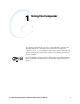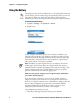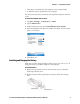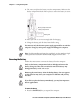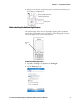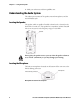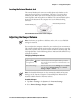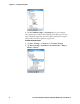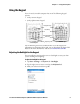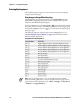User's Manual
Chapter 1 — Using the Computer
741 and 751 Mobile Computers (Windows Mobile 5.0) User’s Manual 7
Locating the External Headset Jack
The external headset jack connects a mobile phone style headset to the
computer for use in noisy environments. The jack is a 2.5 mm, three-
conductor jack. When you insert a headset into the external jack, the
internal speaker and microphone are disabled. The external headset jack is
located on the bottom of the computer next to the Hirose docking
connector.
External Headset Jack Location on the Computer
Adjusting the Beeper Volume
You can adjust the computer volume for your needs and your environment.
The volume includes sounds you hear when you tap the screen or scan bar
codes with a scanner. You can set the volume to off, low, medium, high, and
very high (default). Use the following table to understand the different ways
to adjust the volume.
To enable the beeper
1 Tap Start > Settings > the System tab > Intermec Settings.
2 Go to Device Settings > Beeper > Volume.
Hirose docking connector
External headset jack
Note: Each time you perform a cold boot on the 741 or 751, all default
settings are restored.
Changing the Beeper Volume
Way to Adjust Volume Procedure
Tap the Speaker ( ) icon in
the navigation bar.
Use the stylus to move the speaker slider up or down.
You can also turn the volume on or off and choose to use
vibrate mode.
Use Intermec Settings. From the Start menu, choose Settings, select the System
tab, and then tap Intermec Settings. Go to Device
Settings > Beeper > Volume.
Note: For detailed information on the commands available in Intermec
Settings, see the Intermec Computer Command Reference Manual (P/N
073529) available from the Intermec web site.