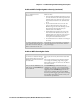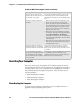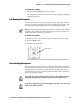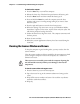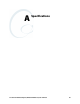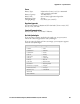Operation Manual
Chapter 5 — Troubleshooting and Maintaining the Computer
86 741 and 751 Color Mobile Computers (Windows Mobile 5.0) User’s Manual
To clean boot the computer
1 Press the Power key to turn off the computer.
2 Release the lower clip of the hand strap and remove the battery pack.
3 Press the Reset button and then reinstall the battery pack.
4 Press and hold the Power key until the computer starts the boot
sequence and you see a warning message asking if you want to clean
boot the system.
5 Press the right side button to start the clean boot process.
6 When the message “Tap the screen to set up your Windows Mobile-
based device” appears on the screen, tap the screen with your stylus. You
will then be prompted to align the screen.
7 Follow the directions to align the screen. The computer continues with
the boot process.
8 Reset the time and date.
9 Reload any custom applications that may have been erased during the
clean boot.
Cleaning the Scanner Window and Screen
To keep the computer in good working order, you may need to clean the
scanner window.
Clean the scanner window as often as needed for the environment in which
you are using the computer. To clean the computer, use a solution of
ammonia and water.
To clean the scanner window and computer screen
1 Press the Power key to turn off the computer.
2 Dip a clean towel or rag in the ammonia solution and wring out the
excess.
3 Wipe off the scanner window and screen. Do not allow any abrasive
material to touch these surfaces.
4 Wipe dry.
There are no user-serviceable parts inside the computer. Opening the
unit will void the warranty and may cause damage to the internal
components.