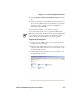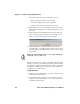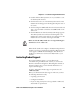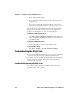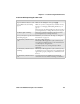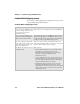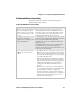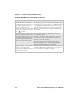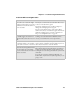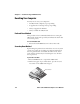User's Manual
Chapter 5— Troubleshooting and Maintenance
106 CK32 I-Safe Handheld Computer User’s Manual
The SmartSystem Console screen has three sections:
• Keypad Computers (devices you are using)
• SmartSystem Applications (used to upgrade)
• Software Vault (where your upgrades are stored)
4 Click the Discover icon on the SmartSystems Console. Your
CK32 I-Safe should appear in the Keypad Computers area of
the screen.
5 Click and drag the OS bundle from the Software Vault and
drag to the C32 I-Safe icon. Release the OS bundle on the
device icon and the following message will appear.
6 Click the Yes button and SmartSystems Server will start
transferring files to the CK32 I-Safe. A white screen with text
on it will appear on the CK32 I-Safe icon as the files are being
downloaded.
When the file download is complete, the CK32 I-Safe performs a
warm boot and starts to install the upgrade files. After the OS file
installation is completed, the CK32 I-Safe warm boots again and
the Windows Mobile welcome screen appears. You will need to
recalibrate the screen at this time.
To upgrade the SSPB
1 Connect your the CK32 I-Safe to your network that has the
SmartSystem Server installed.
2 Install SmartSystems Foundation on your desktop or laptop
computer, then double-click the icon on your toolbar to start
the SmartSystems Console.
Make sure that the CK32 I-Safe does not suspend during the
download or errors could occur.