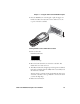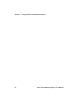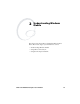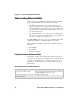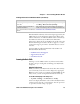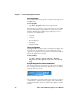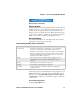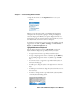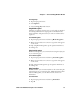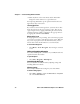User's Manual
Chapter 2 — Understanding Windows Mobile
CK32 I-Safe Handheld Computer User’s Manual 29
Windows Mobile and many of the technologies supported by the
CK32 I-Safe are not from Intermec Technologies. Many of the
utilities and features on a Windows Mobile device come directly
from Microsoft without any modification from Intermec
Technologies. There may be certain Microsoft-specific issues that
Intermec Technologies would not be able to support, so contact
our front-line support personnel to determine the best source of
assistance.
Use these URLs for additional information about Microsoft
Windows Mobile (Pocket PC):
• msdn.microsoft.com/support/
• support.microsoft.com/
• news.microsoft.com
Learning the Basic Skills
Learning to use the CK32 I-Safe is easy. This section describes
the basic concepts of using and customizing your CK32 I-Safe
Computer.
Using the Today Screen
When you turn on your CK32 I-Safe for the first time each day,
you see the Today screen. You can also display it by tapping the
Start icon at the top left of your display and then To d a y. On the
Today screen, you can see important information for the day.
To customize what displays on the Today screen
•Tap Start > Settings > the Personal tab > To d a y.
Status icons display information such as when the CK32 I-Safe is
connected to the network or to the Internet. You can tap an icon
to open the associated setting or program.
Connecting to and synchronizing
with a PC.
The ActiveSync Help on your desktop. To view Help,
click Help > Microsoft ActiveSync Help.
Last minute updates and detailed
technical information.
The readme files located in the Microsoft ActiveSync
folder on the desktop and on the Windows Mobile CD.
Up-to-date information on Windows
Mobile.
www.microsoft.com/windowsmobile/
Finding Information in Windows Mobile (continued)
For Information on: See this Source: