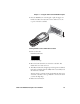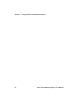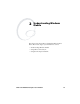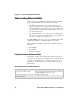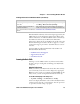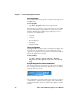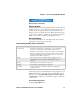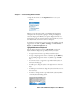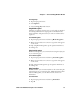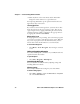User's Manual
Chapter 2 — Understanding Windows Mobile
32 CK32 I-Safe Handheld Computer User’s Manual
2 Tap the arrow next to the Input Panel icon to see your
choices.
When you use the input panel, your CK32 I-Safe Computer
anticipates the word you are typing or writing and displays it
above the input panel. When you tap the displayed word, it is
inserted into your text at the insertion point. The more you use
the CK32 I-Safe, the more it learns to anticipate.
To change word suggestion options, such as the number of words
suggested at one time, tap Start > Settings > the Personal tab >
Input > the Word Completion tab.
Typing With the Onscreen Keyboard
Tap the input panel arrow, then tap Keyboard. On the soft
keyboard that is displayed, tap the keys with your stylus.
• To type lowercase letters, tap the keys with the stylus.
• To type a single uppercase letter or symbol, tap the Shift key.
To tap multiple uppercase letters or symbols, tap the CAP
key.
• To convert a letter to uppercase, tap and hold the stylus on
the letter and drag up.
• To add a space, drag the stylus to the right across at least two
keys.
• To backspace one character, drag the stylus to the left across at
least two keys.
• To insert a carriage return, tap and hold the stylus anywhere
on the keyboard and drag down.