User's Manual
Table Of Contents
- Before You Begin
- Chapter 1 - Using the Computer
- Chapter 2 - Connecting and Configuring the CK3
- Managing the CK3 Using SmartSystems Foundation
- Connecting to a PC
- Configuring the CK3 Parameters
- Configuring the CK3 for Your Network
- Configuring Wireless Security
- Chapter 3 - Developing and Installing Applications
- Chapter 4 - Troubleshooting and Maintaining the CK3
- Appendix A - Specifications
- Appendix B - Default Settings
- Appendix C - Keypads and Keystrokes
- Index
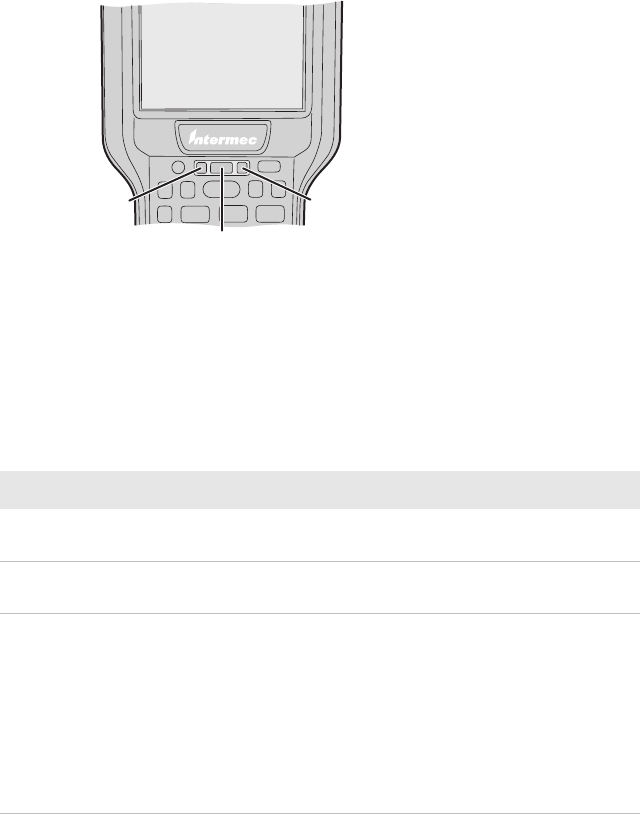
Chapter 1 — Using the Computer
16 CK3 Mobile Computer User’s Manual
Understanding the Status LEDs
The CK3 has three status LEDs.
Location of the Status LEDs
The next table describes the Notification LED, Good Read LED, and
Intermec Ready-to-Work™ indicator. For information about the
battery status LED, see “Checking the Battery Status” on page 7.
Understanding the Status LEDs
LED Color Description
Notification Orange The CK3 is notifying you of a pending
alarm or message.
Good Read Green The CK3 has successfully decoded a bar
code.
Intermec Ready-to-
Work indicator
Blue The CK3 is suspending or resuming
with the display turned off.
Blinking blue You have successfully loaded and
activated Intermec Terminal Emulator.
Or the Intermec Terminal Emulator
application is loaded, but is inactive.
Off The Intermec Terminal Emulator
application is missing or disabled.
Notification LED
Battery status LED
Good Read LED and Intermec
Ready-to-Work indicator










