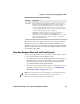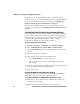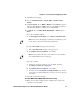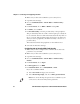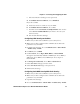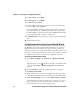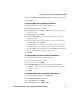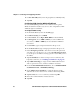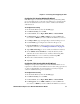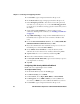User's Manual
Chapter 2 — Connecting and Configuring the CK61
56 CK61 Handheld Computer User’s Manual With Windows Mobile
5 For Pre-Shared Key field, enter the passphrase as ASCII (12345).
6 Tap OK.
Configuring PEAP Security With Profile Wizard
Protected EAP (PEAP) performs secure authentication against
Windows domains and directory services. It is comparable to EAP-
TTLS, though not as flexible.
To configure PEAP security
1 In the Profile Wizard, select the Security page.
2 For 802.1x Security, choose PEAP.
3 For Association, choose Open, WPA, WPA2, or Network EAP.
4 For Encryption, choose TKIP or AES if you selected WPA2 for
association, or WEP or CKIP if you selected Network EAP for
association.
5 For Username, type a unique username for this protocol.
6 In the Password field, type a unique password for this protocol.
7 Select Prompt for password to have the user enter this password
each time to access the protocol, or select Use following password
to use the protocol without entering a password each time you use
the CK61.
8 Tap Get Certificates to obtain or import server certificates. For
help with certificates, see “Loading a Certificate” on page 62.
9 Tap Additional Settings to assign an inner PEAP authentication
and set options for server certificate validation and trust.
10 From the Inner PEAP Authentication list, choose EAP/MS-CHAP-
V2, EAT/Token Card, or EAP/MD5-Challenge.
11 Check Validate Server Certificate to verify the identity of the
authentication server based on its certificate when using PEAP.
12 Tap Root CA, select a root certificate, and then tap OK.
13 Enter the Common Names of trusted servers.
14 Tap OK.