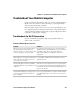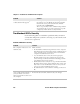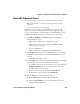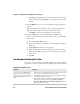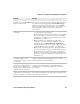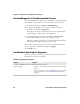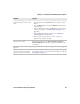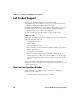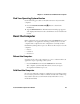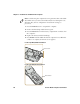User manual
Chapter 8 — Troubleshoot and Maintain the Computer
110 70 Series Mobile Computer User Manual
c Tap Ping. The graph shows the amount of time it takes for the
host to return the ping. Tap List to see this information in a list
format.
5 Tap the RSSI tab to view the received signal strength of the host
signal.
The information box includes the current signal strength, host
SSID name, MAC address, data rate, and transmit power.
• Tap Mark to place an arrow marker above the graph.
6 Tap the Conf tab to set up a log file that lists RSSI history.
This screen includes the 802.11 radio driver version and available
radio modes.
a Check the Log to File check box.
b (Optional) Change the sample period and number of samples
displayed.
c Tap Log File. The Save As screen appears.
d (Optional) Change the name of the saved log file, the folder to
which the file will be saved, the content type (log or text), and
the location.
e Tap OK.
Troubleshoot Reading Bar Codes
Use this section to troubleshoot problems that may prevent you from
being able to read a bar code, such as the symbology not being enabled.
Problems Reading Bar Codes
Problem Solution
You cannot see the illumination
beam or frame from the imager
when you press the Scan button
and aim the imager at a bar code
label.
• You may be too far away from the bar code label. Try moving
closer to the bar code label and scan it again.
• You may be reading the bar code label “straight on.” Change
the reading angle and try again.
• The imager hardware trigger might be disabled in Intermec
Settings. To check the setting go to Start > Settings >
Systems > Data Collection > Scanner Settings. Hardware
trigger should be checked.