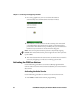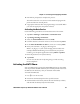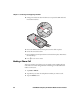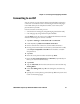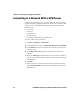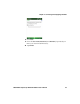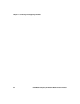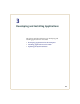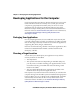User's Manual
Table Of Contents
- Before You Begin
- Chapter 1 - Using the CN50
- Chapter 2 - Connecting and Configuring the CN50
- Configuring the CN50
- Connecting to a PC
- Connecting to Your Network
- Configuring Wireless Security
- Configuring the Phone
- Connecting to an ISP
- Connecting to a Network With a VPN Server
- Chapter 3 - Developing and Installing Applications
- Chapter 4 - Troubleshooting and Maintaining the CN50
- Appendix A - Specifications
- Appendix B - Default Settings
- Appendix C - Keypads and Keystrokes
- Appendix D - Imager Configuration Bar Codes
- Index
Chapter 2 — Connecting and Configuring the CN50
CN50 Mobile Computer for Windows Mobile 6.1 User’s Manual 61
Connecting to an ISP
You can connect to your Internet Service Provider (ISP), and use the
connection to send and receive e-mail messages and view web pages.
Get an ISP dial-up access telephone number, a user name, and a
password from your ISP.
Once the CN50 is connected, you can:
• send and receive message by using Messaging (Outlook E-mail).
• visit web pages by using Internet Explorer Mobile.
Tap the Help icon at any time to view additional information for the
wizard or the settings. To connect to an ISP:
1 Tap Start > Settings > Connections tab > Connection.
2 Under My ISP, tap Add a new modem connection.
3 Enter a name for the connection, such as “ISP Connection.”
4 If using an external modem connected to your CN50 with a cable,
select Hayes Compatible on COM1 from the Select a modem
drop-down list.
5 Tap Next.
6 Enter the access phone number and then tap Next.
7 Enter the User name, Password, and Domain (if provided by an
ISP or your network administrator).
8 Tap Finish.
9 Tap the Advanced tab from the Connections screen and then tap
Dialing Rules.
10 Select Use dialing rules, tap ok at the dialog box, and then tap
Edit.
11 Specify your current phone type and then tap ok until you exit and
return to the Settings page.