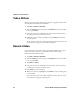User's Manual
Chapter 4 — Use the Camera
66 70 Series Mobile Computer User Manual
Take a Picture
When you take a picture, the image is saved as a .jpg file and stored in
the /My Documents/My Pictures folder.
1 Tap Start > Pictures & Videos.
2 Tap the Camera icon in the grid or the Camera button on the Tile
bar, or press Enter.
3 Using the screen as a viewfinder, move the camera until you have
the image you want to take a picture of.
4 Hold the camera as still as possible, and press Enter to take and
save the picture.
If you choose to save your pictures to Main memory, they are saved
to permanent storage on your mobile computer.
Record a Video
You need to switch to video mode to record video. When you record
video, the video is saved as an .mp4 file and stored in the /My
Documents/My Pictures folder.
1 Tap Start > Pictures & Videos.
2 Tap the Camera icon in the grid or the Camera button on the Tile
bar, or press Enter.
3 Tap Menu > Video.
4 Using the screen as a viewfinder, move the video camera until you
see the scene you want to video record.
5 Press Enter to start recording.
6 When you are done, tap Stop or press Enter to stop recording and
save the video.
If you choose to save your videos to Main memory, they are saved
to permanent storage on the computer.