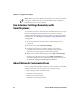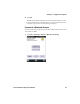User's Manual
Chapter 6 — Configure the Computer
70 Series Mobile Computer User Manual 81
3 From the Camera, Power, or Scanning submenu, check or clear the
Display check box for the settings you want to have available to the
end user.
4 Click OK to save your selection.
Restore Default Settings to a Menu
You can restore the items in a single menu to their default settings.
1 Navigate to the menu that you want to restore to defaults.
2 Tap Menu > Restore Menu Defaults.
3 When prompted, tap Yes to restore the menu default settings.
4 If prompted to refresh the computer, tap Yes.
Restore Default Settings for All Parameters
You can restore all Intermec Settings parameters to their default
settings.
1 Tap Menu > Restore All Defaults. The applications asks if you are
sure you want to restore all defaults.
2 Tap Yes.
After several minutes, all of the default settings are restored.
Hide Menu Items in Intermec Settings
You can hide items in the Intermec Settings menus if you do not want
to have them available for other users to access. Hidden items are not
saved when you back up your settings in the SmartSystems console.
On the mobile computer, you can:
• hide menu items by tapping and holding the item, and then
choosing Hide Menu Item from the popup list. When asked if you
want to hide the menu, tap Yes.
• restore all hidden items in all menus, by tapping Menu > Unhide
All Items.