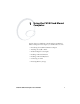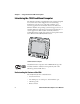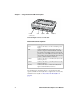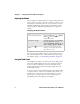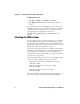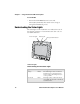User`s manual
Chapter 1 — Using the CV30 Fixed Mount Computer
6 CV30 Fixed Mount Computer User’s Manual
Adjusting the Volume
You can change the CV30 volume, for sounds you hear when you
tap the screen or scan bar codes with a scanner, to adjust to your
needs and the environment. You can set the volume to off, low,
medium, medium-high, high, and very high (default). Use the
following table to understand the different ways to adjust the
volume.
You can also set the number of beeps you hear when you scan a
bar code with a Bluetooth or tethered scanner. For help setting
the number of beeps, see “Connecting a Scanner” on page 13.
Using the Touch Screen
The CV30 has a 6.4 inch color VGA touch screen display with a
resolution of 640 x 480 pixels. The touch screen has a built-in
heater to reduce condensation on the external surface of the
display when moving between sub-freezing temperatures and
normal temperatures.
If you are going to use the CV30 in extreme cold conditions (0°C
to -30°C or 32°F to -22°F) for an extended period of time, you
should turn on the power at room temperature for at least 15
minutes prior to using it. This process of “warming up” the
CV30 helps preserve the lighting on the display.
Changing the Beeper Volume
Way to Adjust Volume Procedure
Use the front panel button. Press the Volume Up ()or Volume
Down ( )button to increase or
decrease the volume.
Use Intermec Settings. From the Start menu, choose Settings,
select the System tab, and then
double-click Intermec Settings. Go to
Device Settings > Beeper > Volume.
Tap Speaker ( ) icon in the
taskbar.
Use the stylus to move the speaker
slider up or down. You can also turn
the volume on or off.