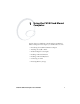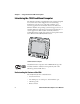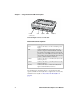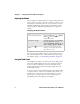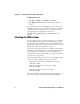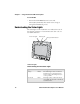User`s manual
Chapter 1 — Using the CV30 Fixed Mount Computer
CV30 Fixed Mount Computer User’s Manual 7
The default screen that appears on the display when you turn on
the CV30 is the Windows Mobile 5.0 standard Today screen.
This screen appears unless you have the TE 2000 application
installed on the CV30. If you have the TE 2000 application
installed, it launches after the initial booting sequence.
Standard CV30 Today Screen
Navigating the Touch Screen
You can use the stylus accessory to navigate the touch screen.
Aligning the Touch Screen
If the touch screen does not respond when you tap it with the
stylus, you may need to align the screen.
Touch Screen Navigation
Action Description
Tap Touch the screen once with the stylus or finger to
select options, open or close applications, or launch
menus.
Drag Hold the stylus or your finger on the screen and drag
across the screen to select text and images.
Tap and hold Tap and hold the stylus or your finger on an item to
see a menu of actions available for that item. On the
pop-up menu that appears, tap the action you want to
perform.