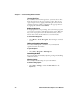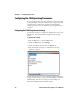User`s manual
Chapter 2 — Understanding Windows Mobile
CV30 Fixed Mount Computer User’s Manual 21
Using Pop-Up Menus
Use pop-up menus to quickly perform an action on an item. For
example, you can use a pop-up menu to delete or make a copy of
an item. To access a pop-up menu, tap and hold the item on
which you want to perform the action. When the menu appears,
tap the action you want to perform, or tap anywhere outside the
menu to close the menu without performing the action.
Entering Information
You can enter information on your CV30 in several ways
depending on the program you are using:
Use the input panel to enter information in any program on your
CV30 Computer. You can either type using the onscreen
keyboard or write using Block Recognizer, Letter Recognizer,
or Tra ns cr ib er. In either case, the characters appear as typed text
on the screen.
To show or hide the input panel
1 Tap the Input Panel icon.
2 Tap the arrow next to the Input Panel icon to see your
choices.
Understanding the Ways to Enter Information
Enter Information By: Description
Synchronizing Use Microsoft ActiveSync to synchronize or copy information
between your desktop PC and the CV30. For more information on
ActiveSync, see ActiveSync Help on your desktop PC.
Typi ng Enter typed text into the CV30 by tapping keys on the onscreen
keyboard or by using the handwriting recognition software.
Writing Use the stylus to write directly on the screen.
Drawing Use the stylus to draw directly on the screen.
Recording Create a stand-alone recording or embed a recording into a
document or note.