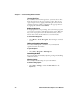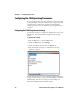User`s manual
Chapter 2 — Understanding Windows Mobile
CV30 Fixed Mount Computer User’s Manual 23
Using Block Recognizer
Character recognition software gives you a fast and easy method
for entering information in any program on the CV30. Letters,
numbers, and punctuation you write are translated into typed
text.
To use Block Recognizer
1 Tap the input panel arrow and then tap Block Recognizer.
2 Write a letter in the box. It converts to typed text that appears
on the screen.
For help using Block Recognizer, tap the question mark next to
the writing area.
Using Letter Recognizer
With Letter Recognizer, you can write letters using the stylus just
as you would on paper.
To use Letter Recognizer
1 Tap the input panel arrow and then tap Letter Recognizer.
2 Write a letter in the box. It converts to typed text that appears
on the screen.
For help using Letter Recognizer, tap the question mark next to
the writing area.
Using Transcriber
With Transcriber, you can write anywhere on the screen using the
stylus just as you would on paper. Unlike Letter Recognizer and
Clock Recognizer, you can write an entire sentence of
information.
To use Transcriber
1 Tap the input panel arrow and then tap Tr a ns cr ib e r.
2 Tap ok.
3 Write anywhere on the screen. Pause and let Transcriber
change the written characters to typed characters.
For help using Transcriber, tap the question mark in the lower
right-hand corner of the screen.