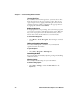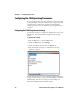User`s manual
Chapter 2 — Understanding Windows Mobile
26 CV30 Fixed Mount Computer User’s Manual
Using Microsoft ActiveSync
Use Microsoft ActiveSync to synchronize the information on
your desktop with the information on the CV30.
Synchronization compares the data on the CV30 with your
desktop PC and updates both computers with the most recent
information.
You can also perform these functions with ActiveSync:
• Copy files between the CV30 and the desktop.
• Back up and restore the CV30 data.
• Control when synchronization occurs by selecting a
synchronization mode.
• Select which information types are synchronized and control
how much data is synchronized.
To use ActiveSync
1 Connect the CV30 to your desktop PC with a USB cable.
2 Install ActiveSync on your desktop. ActiveSync is available
from the Windows Mobile CD or from the Microsoft web
site. ActiveSync is already installed on the CV30.
After installation, ActiveSync automatically launches the
ActiveSync Setup Wizard.
3 Follow the screens of the ActiveSync to complete the
synchronization process. The wizard helps you connect to the
CV30, set up a partnership for synchronization, and
customizes synchronization settings.
The synchronization process automatically begins when you
finish the wizard.
4 Disconnect the CV30 from your desktop and go to work.
Once you have set up ActiveSync and completed the first
synchronization process, you can initiate synchronization from
your CV30.
Note: By default, ActiveSync does not automatically synchronize
all types of information. Use ActiveSync options to turn
synchronization on or off for specific information types.