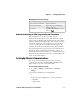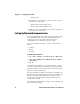User`s manual
Chapter 3 — Configuring the CV30
34 CV30 Fixed Mount Computer User’s Manual
To connect to the wireless scanner using the association label
1 Using your wireless scanner, scan the Bluetooth association
label on the side of the CV30.
2 The CV30 prompts you to enter the passcode for your
scanner. The default passcode for Intermec Bluetooth
scanners is
0000.
3 Tap Finish.
To connect to the wireless scanner using Intermec Settings
1 Select Start > Programs > File Explorer > Program Files >
Intermec > Network > Bluetooth.
4 Select how you would like to set your scanner (the default is
Search) and then click Next. The CV30 starts discovering
scanners.
5 Select the scanner you want to connect to from the Devices
list and then tap Next.
6 When prompted to add the scanner to your device list, tap
Yes.
7 In the Passcode text box, enter the passcode for your scanner.
The default passcode for Intermec Bluetooth scanners is
0000.
8 Tap Next. The CV30 connects to the scanner and displays the
remote device information.
9 Tap Finish.
10 Refresh Intermec Settings to see the Bluetooth scanner under
Data Collection. You can now view and modify any
symbology settings.
To remove a wireless scanner from the CV30
1 Select Start > Programs > File Explorer > Program Files >
Intermec > Network > Bluetooth > Bluetooth Scanner
Wizard.
2 Tap Remove Device.
2 Tap the BluetoothScannerWizard icon. The Bluetooth
Scanner Wizard appears.
3 Tap Add Device. The wizard advances to the next screen.