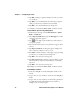User`s manual
Chapter 3 — Configuring the CV30
62 CV30 Fixed Mount Computer User’s Manual
5 Tap OK. A dialog box appears asking if you want to load the
root certificate.
6 Tap OK for yes. The Enrollment Tool message box appears
telling you that the user certificate has been added.
7 Tap OK to close the Enrollment Tool message box.
8 Configure your CV30 for WPA, WPA2, or 802.1x security.
To load certificates if you are using a third-party CA
1 From Intermec Settings, select Communications > 802.11
Radio > Certificates.
2 Select Import Certificates and tap the Run App button. The
certificates application appears.
3 Tap in the Import pfx Certificate box and navigate to
your private .pfx file.
4 Select the file and the path to your .pfx file now appears in the
text box.
5 Tap Import Certificate. A dialog box appears asking if you
want to add the certificate to the root store.
6 Press OK to add the certificate. A message box appears telling
you that the root certificate has been imported.
7 Tap OK to close the Success message box.
8 Tap Import User Cert. A dialog box appears telling you that
the user certificate and the associated key were successfully
imported.
9 Tap OK to close the Success message box.
10 Configure your CV30 for WPA, WPA2, or 802.1x security.
To load multiple certificates
1 Create the \Temp\Root and the \Temp\User folders on the
CV30.
2 Copy at least one root certificate .cer file into the \Temp\Root
folder.
3 Copy at least one user certificate .cer file and key .pvk file into
the \Temp\User folder. The filenames must match (for
example, cert1.cer and cert1.pvk).