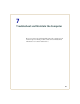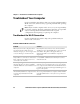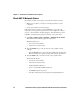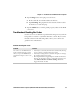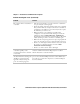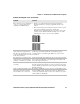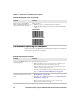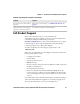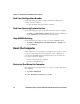User manual
Chapter 7 — Troubleshoot and Maintain the Computer
CV41 Vehicle Mount Computer (Windows Embedded Standard) User Manual 95
The scanner does not read the bar
code or is corrupted when it is
enabled as an ASCII scanner.
• Check to see if the Scanner Port Settings in Intermec
Settings match those settings programmed in the scan
engine.
• The scanner may be in an unknown state. Reset the scanner
to the factory default settings by scanning the
manufacturer’s configuration bar code, and reconnect the
scanner. For the SR30 or SR61T (Gen II), scan one of the
following bar codes to restore factory defaults:
SR30 Scanner
SR61T (Gen II) Scanner
You scan a valid bar code label to
enter data for your application.
The data decoded by the scanner
does not match the data encoded
in the bar code label.
The scanner may have decoded the bar code label in a
symbology other than the label’s actual symbology. Try
scanning the bar code label again. Make sure you scan the
entire label.
The input device attached to the
computer does not work well or
read bar code labels very quickly.
Set the Scanner Model command to the specific attached input
device. Check enabled bar code symbologies and enable only
the symbologies being used.
The connected scanner is not
scanning.
Check to see that the right scanner model is selected in
Intermec Settings. You may also need to reset the scanner to the
facotry default settings and reconnecting the scanner through
Intermec Settings.
Only one SR61T (Gen II) scanner
shows up in Intermec Settings,
but two SR61’s are connected.
By default, the SR61T does not expose its serial number at the
keyboard HID profile. To allow more than one SR61T to be
connected, use EasySet and scan the correct label to expose the
serial number of the SR61T.
Problems Reading Bar Codes (Continued)
Problem Solution