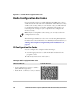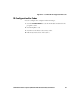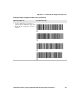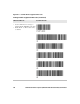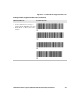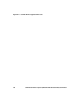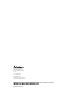User manual
Appendix C — ScanNGo Wi-Fi Configuration Bar Codes
130 CV41 Vehicle Mount Computer (Windows Embedded Standard) User Manual
Radio Configuration Bar Codes
Use an external scanner to read the following ScanNGo bar codes to
enable the 802.11 radio and set the defaults for either Wireless security
or Microsoft security. After you scan the bar codes, you will still need
to use Intermec Settings or another configuration program to set
network-specific settings on your computer and to configure the
wireless security.
The following ScanNGo bar codes were created using SmartSystems
Foundation. For more information on SmartSystems Foundation, see
“Manage the Computer Using SmartSystems Foundation” on
page 36.
2D Configuration Bar Codes
You can configure the computer with a 2D imager.
1 Scan the appropriate bar code from the table and wait for the
program to start.
2 Follow any instructions on the device.
Note: If you are using Microsoft security, you can only use the 1D
configuration bar codes.
2D Imager Radio Configuration Bar Codes
When You Want To: Scan This Bar Code
• Set all communication settings to defaults
(Wi-Fi, WWAN if applicable)
• Enable Wi-Fi - set Wireless security to defaults