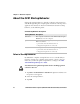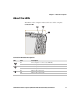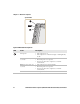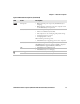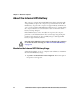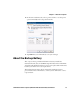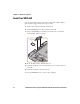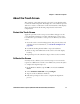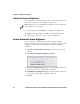User manual
Chapter 1 — About the Computer
CV41 Vehicle Mount Computer (Windows Embedded Standard) User Manual 17
About the Touch Screen
The computer comes with an 8-inch color touch screen display with a
resolution of 800 x 480 pixels. The display also comes with an optional
defroster to reduce condensation on the external surface of the display
when moving between sub-freezing temperatures and normal
temperatures.
Protect the Touch Screen
Apply the optional touch screen protective film to help protect the
screen from minor damage, scratches, and abrasions. Contact your
local Intermec representative to order protective film for your touch
screen.
1 Clean the touch screen from fingerprints, lint particles, dust, and
smudges. For more information, see “Clean the Computer” on
page 101.
2 Peel off the backing from the film to expose the adhesive.
3 Slide one edge of the film between the touch screen and display
housing.
4 Repeat Step 3 for the other three edges of the touch screen film.
Calibrate the Screen
You may need to calibrate your screen if you tap on one area and it
registers in a different area of the screen. Make sure you use the stylus
to complete the alignment process.
1 In the Windows Taskbar, tap the PM icon and select Control
Panel.
2 Select PenMount 6000 USB and tap Configure.
3 Tap one of the recalibration methods.
4 Follow the prompts on the screen to complete the alignment
process.