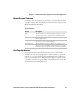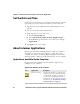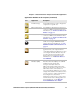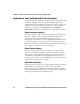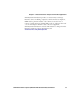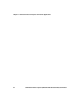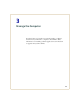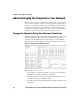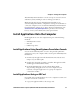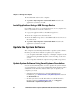User manual
Chapter 3 — Manage the Computer
CV41 Vehicle Mount Computer (Windows Embedded Standard) User Manual 37
The SmartSystems Foundation console can report on asset locations
and battery status, making it easier to manage your devices.
With a Provisioning license, SmartSystems Foundation can
automatically push software, configuration settings, and other files to
connected computers. You can download SmartSystems Foundation
from the Intermec website at no charge. For more information, visit
www.intermec.com/SmartSystems. To purchase a Provisioning
license, contact your local Intermec sales representative.
Install Applications Onto the Computer
Install applications onto the computer using one of the following
methods:
• SmartSystems Console
• SD card
• USB storage device
Install Applications Using SmartSystems Foundation Console
You can use the SmartSystems console to drag-and-drop Intermec
applications onto your computer. The console is part of SmartSystems
Foundation.
1 Download your application file from the Intermec website and
unzip it on your desktop PC.
2 Double-click the application file to install it. The application file
should appear in the Software Vault.
3 From the SmartSystems console in the Software Vault,
drag-and-drop the application onto each computer in your
network, or drop the application on a group of computers
contained in a folder.
Install Applications Using an SD Card
Use an SD card to install applications on one computer at a time or if
you have no network connection.
1 Copy your application file to the storage card.