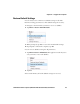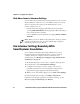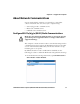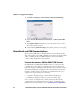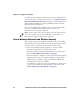User manual
Chapter 4 — Configure the Computer
CV41 Vehicle Mount Computer (Windows Embedded Standard) User Manual 55
1 From the Intermec Settings main menu, tap Data Collection >
Enable USB Scanner Auto-Detect and select Enable USB
Scanner Auto-Detect.
2 Connect the scanner to the computer.
3 If you are using the SR30 or SR61T, enable the HID profile.
• For the SR30, enable the generic HID profile by scanning the
following bar code:
• For the SR61T (Gen 2), enable the keyboard HID profile by
scanning the following bar code:
4 Refresh Intermec Settings.
5 Configure the scanner using Intermec Settings or EasySet.
Required USB Cables for the SR61T
Scanner Model Required USB Cable
SR61T (Gen 1) 6.5 ft (1.9 m) USB cable (P/N 236-182-001)
SR61T (Gen 2) 6.5 ft (1.9 m) USB cable (P/N 236-240-001)