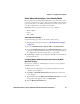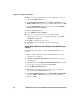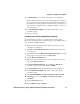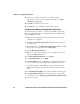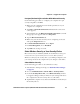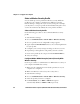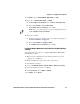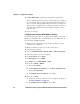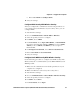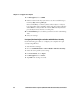User manual
Chapter 4 — Configure the Computer
CV41 Vehicle Mount Computer (Windows Embedded Standard) User Manual 59
Select Microsoft Security as Your Security Choice
Microsoft Security is enabled by default. If it is not, you need to select
it as your security choice to use it. After you select Microsoft security as
your security choice, you will be prompted to save your settings and
reset the computer for your changes to take effect.
With Microsoft as your security choice, you can configure:
• WPA or WPA2
• 802.1x
• Static WEP
Select Microsoft Security
Use the following procedure to select Microsoft security.
1 Start Intermec Settings. For help, see “Start Intermec Settings”
on page 43.
2 Choose Communications > 802.11 Radio > Security Choice.
3 From the Security Choice list, select Microsoft Security. An alert
box appears telling you that you must save your settings and reboot
the computer for the new security choice to take effect.
4 Tap Yes. The computer resets and starts with Microsoft Security as
the Security Choice.
Configure WPA or WPA2 Enterprise (802.1x) Security With
Microsoft Security
Use these procedures to set WPA-802.1x security on your computer
with Microsoft security.
1 Make sure the communications and radio parameters on your
computer are configured.
2 Tap Start > Network Connections. The Network Connections
screen appears.
3 Tap and hold onto the Wireless Network Connection icon until
the pop-up screen appears and select Properties.
4 Tap the Wireless Networks tab.