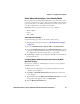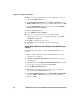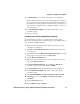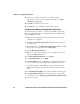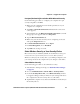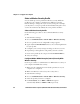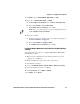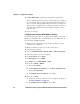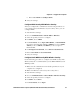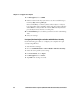User manual
Chapter 4 — Configure the Computer
60 CV41 Vehicle Mount Computer (Windows Embedded Standard) User Manual
5 Make sure your wireless network you are configuring is selected
and tap the Properties button.
6 For Network Authentication, choose WPA or WPA2 and select
TKIP or AES. The Encryption type automatically defaults to AES.
7 Tap the Authentication tab and choose, choose either PEAP or
Smart Card or other certificate.
8 Tap the Properties button.
9 Select Validate server certificate.
10 Select a root certificate or load a root certificate of the
authentication server on your computer. For help, see “Load a
Certificate” on page 69.
11 Tap OK to exit the Properties screen.
12 Tap OK again to save the Microsoft Security settings.
Enable WPA or WPA2 Personal (PSK) Security With Microsoft
Security
Use the following procedure to enable WPA-PSK With Microsoft
Security.
1 Make sure the communications and radio parameters on your
computer are configured.
2 Tap Start > Network Connections. The Network Connections
screen appears.
3 Tap and hold onto the Wireless Network Connection icon until
the pop-up screen appears and select Properties.
4 Tap the Wireless Networks tab.
5 Make sure your wireless network you are going to configure is
selected and tap the Properties button.
6 For Network Authentication, choose WPA-PSK or WPA2-PSK
and select TKIP or AES. The Encryption type automatically
defaults to AES.