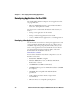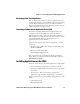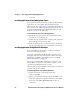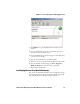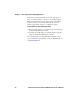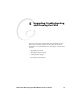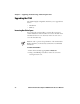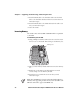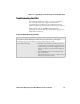User`s manual
Chapter 4 — Developing and Installing Applications
62 CV60 Vehicle Mount Computer With Windows CE User’s Manual
•ActiveSync
Installing Applications Using SmartSystems Server
You can use the SmartSystems server to drag-and-drop Intermec
applications onto your CV60s. The CV60 ships with the
SmartSystems client, which means it is SmartSystems-enabled.
The console is part of SmartSystems Foundation, which you can
download from www.intermec.com/SmartSystems. For help
using the console, see the online help.
To use SmartSystems Console to install an application
1 Download your application file from the Intermec web site
and unzip it on your desktop PC.
2 Double-click the application file to install it. The application
file should appear in the software vault.
3 From the SmartSystems console in the Software Vault, drag-
and-drop the application onto each CV60 in your network.
Installing Applications Using Microsoft ActiveSync
You can use Microsoft ActiveSync to establish a connection
between your PC and the CV60.
ActiveSync transfers files, synchronizes files, performs remote
debugging, and other device management activities. For more
information on installing and using ActiveSync, see “Using
Microsoft ActiveSync” on page 19.
You can have a USB or 802.11 ActiveSync connection to the
CV60. When you only have a few CV60s to update, you can
copy files using Windows Explorer on a PC.
This procedure assumes that Microsoft ActiveSync is installed on
your PC and is up and running.
To install an application on the CV60 using ActiveSync
1 Connect the CV60 to a PC using a serial cable
(P/N 321-563-003).
2 Wait for a “Connected” message to appear in the Microsoft
ActiveSync application to signal a connection to the CV60.
If necessary, select File > Get Connected to initiate a
connection.