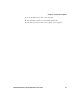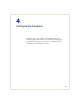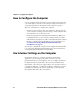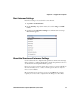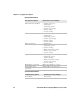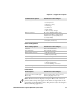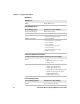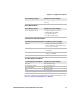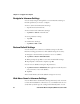User guide
Chapter 4 — Configure the Computer
38 CV61 Vehicle Mount Computer (Windows 7) User Guide
Navigate in Intermec Settings
You can easily navigate through the screens in Intermec Settings to
find the parameter you need to configure.
To move down a level in Intermec Settings:
• Tap the menu item in the list.
To move back a level in Intermec Settings:
• Tap Back or Cancel on the Tile bar.
To save a parameter setting:
• Tap OK.
To exit Intermec Settings:
• Tap Menu > Exit or OK.
Restore Default Settings
You can easily restore a menu to its default settings or all of the
Intermec Settings parameters to their default settings if necessary.
1 Navigate to the menu that you want to restore to defaults.
2 Tap Menu > Restore Menu Defaults.
3 When prompted, tap Yes to restore the menu default settings.
4 If prompted to refresh the computer, tap Yes.
You can restore defaults settings for all parameters.
1 Tap Menu > Restore All Defaults. The applications asks if you are
sure you want to restore all defaults.
2 Tap Yes.
After several minutes, all of the default settings are restored.
Hide Menu Items in Intermec Settings
You can hide items in the Intermec Settings menus if you do not want
to have them available for other users to access. Hidden items are not
saved when you back up your settings in the SmartSystems console.