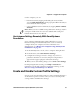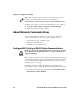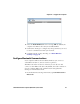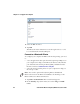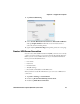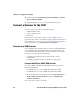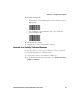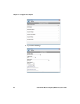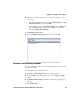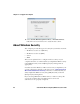User guide
Chapter 4 — Configure the Computer
44 CV61 Vehicle Mount Computer (Windows 7) User Guide
4 Double-tap either Virtual Private Network (PPTP) or Virtual
Private Network (L2TP).
5 Step through the screens to set up your VPN connection.
Connect a Scanner to the CV61
You can connect a scanner to the CV61 through:
• USB communications
• serial communications
• Bluetooth
After you have connected a scanner, you can configure certain
parameters such as bar code symbologies through the CV61. If you are
using an Intermec scanner, you can configure it using EasySet™. For
more information, go to www.intermec.com/EasySet.
Connect to a USB Scanner
To use a USB scanner with the CV61, you need to enable HID. When
you enable HID, any data handling must be programmed into the
scanner since the data transmits to an active window as a keystroke
message. You can program the scanner by:
• scanning the configuration bar codes from the scanner
manufacturer.
• installing an application that accepts the incoming data.
Connect the SR30 or SR61T USB Scanner
To connect SR30 or SR61T through USB, make sure you use the
following USB cables:
• For SR61T (Gen 1), you need USB cable P/N 236-182-001.
• For SR61T (Gen 2), you need USB cable P/N 236-240-001.
1 From the Intermec Settings main menu, tap Data Collection >
Enable USB Scanner Auto-Detect and select Enable USB
Scanner Auto-Detect.
2 Connect the scanner to the CV61.