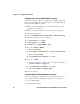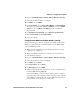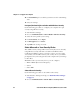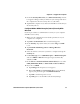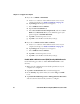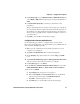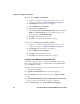User guide
Chapter 4 — Configure the Computer
56 CV61 Vehicle Mount Computer (Windows 7) User Guide
9 If you choose PEAP or EAP-FAST:
a Load a root certificate of the authentication server on your
computer. For help, see “Load a Certificate” on page 59.
b Tap Settings. The Properties screen appears.
c Select Validate server certificate.
d Tap the User Credentials tab.
e Select Use saved user name and password, and enter a User
Name and a Password. When you are finished, type in your
password again in Confirm Password.
f Tap OK to exit the Properties screen.
g Tap OK to save the Microsoft Security settings.
10 If you choose Smart Card or other certificate:
a Load a root certificate of the authentication server on your
computer. For help, see “Load a Certificate” on page 59.
b Tap Settings. The Properties screen appears.
c Select Validate server certificate.
d Tap OK to exit the Properties screen.
e Tap OK to save the Microsoft Security settings.
Enable WPA or WPA2 Personal (PSK) Security With Microsoft
Use the following procedure to enable WPA-PSK With Microsoft
Security.
1 Make sure the communications and radio parameters on your
computer are configured.
2 Tap Start > Control Panel. The Control Panel appears.
3 In the View by: drop-down menu, select either Large or Small
icons.
4 Tap Network and Sharing Center > Manage Wireless Networks
and select the wireless network you want to configure.