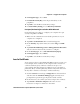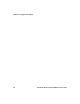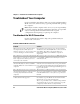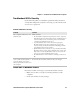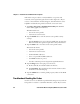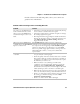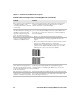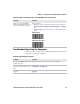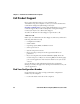User guide
Chapter 4 — Configure the Computer
CV61 Vehicle Mount Computer (Windows 7) User Guide 59
6 In Encryption type, choose WEP.
7 In Network Security Key, enter the pre-shared key or the
passphrase.
8 Tap OK to save the Microsoft Security settings.
9 For Network Key Setting, choose Enter Key and Index.
Use Open (No Security) Associations With Microsoft
Use the following procedure to configure your computer for open
security using Microsoft WZC.
1 Make sure the communications and radio parameters on your
computer are configured.
2 Tap Start > Control Panel. The Control Panel appears.
3 In the View by: drop-down menu, select either Large or Small
icons.
4 Tap Network and Sharing Center > Manage Wireless Networks
and select the wireless network you want to configure.
5 In the Security type, choose No authentication (Open).
6 In Encryption type, choose None.
7 Tap OK to save the Microsoft Security settings.
Load a Certificate
To use transport layer security (TLS) with WPA or 802.1x security, you
need a unique client certificate on the computer and a trusted root
certificate authority (CA) certificate. Certificates are pieces of
cryptographic data that guarantee a public key is associated with a
private key. They contain a public key and the entity name that owns
the key. Each certificate is issued by a certificate authority.
1 Click the Start button and type certmgr.msc into the Search box
and then click the Certificate Manager application. If you are
prompted for a password, type the password and continue.
2 In the menu tree, select where you want to import the certificate.
3 Tap Actions > All Tasks > Import. Follow the onscreen
instruction to import a certificate to the CV61.