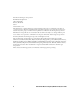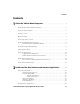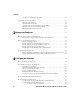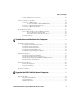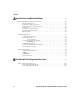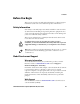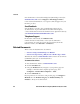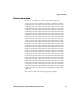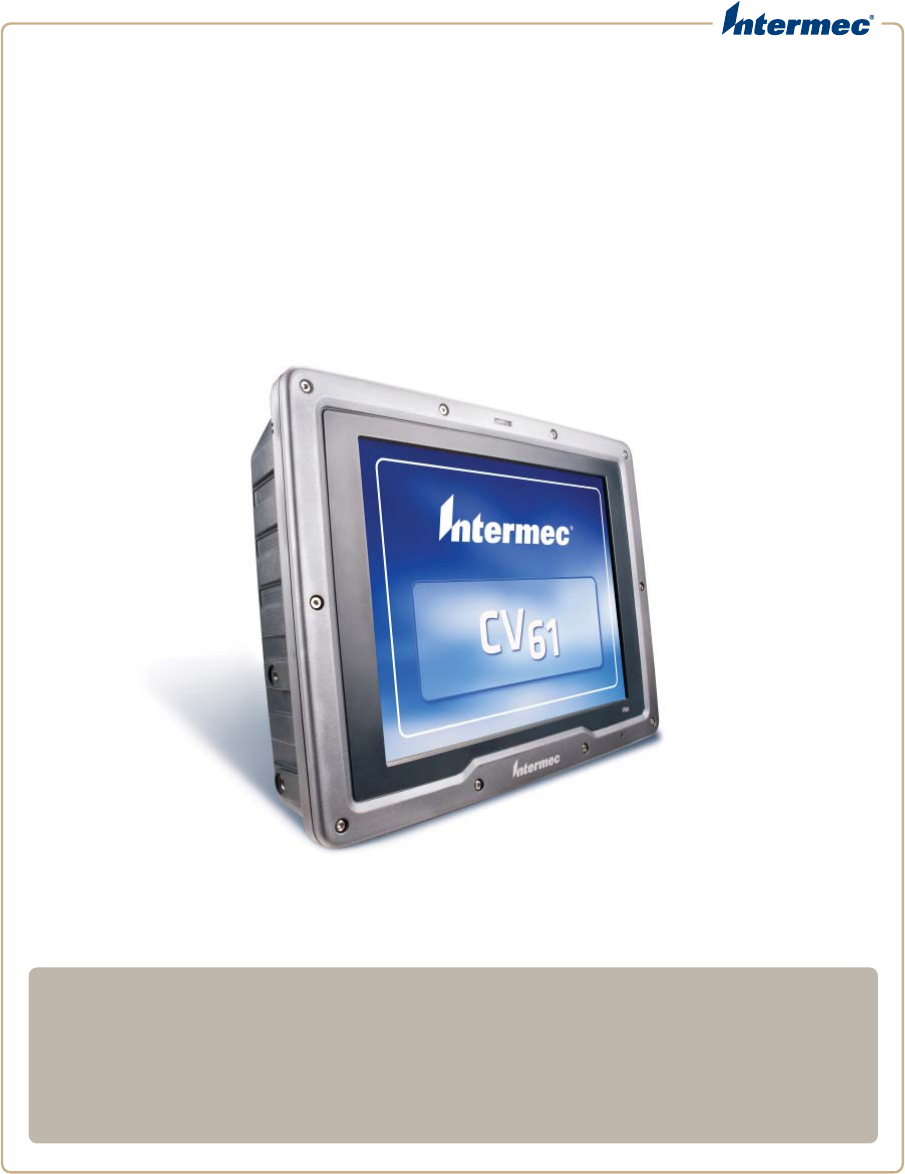CV61 Vehicle Mount Computer (Windows XP) Model 1011CM01 User Guide
Intermec Technologies Corporation Worldwide Headquarters 6001 36th Ave.W. Everett, WA 98203 U.S.A. www.intermec.com The information contained herein is provided solely for the purpose of allowing customers to operate and service Intermec-manufactured equipment and is not to be released, reproduced, or used for any other purpose without written permission of Intermec Technologies Corporation.
Contents Contents 1 About the Vehicle Mount Computer ................................... 1 About the CV61 Vehicle Mount Computer . . . . . . . . . . . . . . . . . . . . . . . . . . . . . . . . . . . . . . . . . . 2 Overview of CV61 Features . . . . . . . . . . . . . . . . . . . . . . . . . . . . . . . . . . . . . . . . . . . . . . . . . . . . . . . . 2 CV61 Accessories. . . . . . . . . . . . . . . . . . . . . . . . . . . . . . . . . . . . . . . . . . . . . . . . . . . . . . . . . . . . . . . . . .
Contents Applications Available on the CV61. . . . . . . . . . . . . . . . . . . . . . . . . . . . . . . . . . . . . . . . 19 Applications You Can Download . . . . . . . . . . . . . . . . . . . . . . . . . . . . . . . . . . . . . . . . . . . . . . . . . . 20 About Intermec Browser . . . . . . . . . . . . . . . . . . . . . . . . . . . . . . . . . . . . . . . . . . . . . . . . . . 20 About Intermec Launcher . . . . . . . . . . . . . . . . . . . . . . . . . . . . . . . . . . . . . . . . . . . . . . . .
Before You Begin Create a VPN Server Connection . . . . . . . . . . . . . . . . . . . . . . . . . . . . . . . . . . . . . . . . . . 43 Connect a Scanner to the CV61 . . . . . . . . . . . . . . . . . . . . . . . . . . . . . . . . . . . . . . . . . . . . . . . . . . . 44 Connect to a USB Scanner . . . . . . . . . . . . . . . . . . . . . . . . . . . . . . . . . . . . . . . . . . . . . . . . 44 Connect the SR30 or SR61T USB Scanner . . . . . . . . . . . . . . . . . . . . . . . . .
Contents ASpecifications and Default Settings . . . . . . . . . . . . . . . . . . . . . . . . . . . . . . . . . . 85 Physical and Environmental Specifications . . . . . . . . . . . . . . . . . . . . . . . . . . . . . . . . . . . . . . . . . 86 Physical Dimensions . . . . . . . . . . . . . . . . . . . . . . . . . . . . . . . . . . . . . . . . . . . . . . . . . . . . . 86 Environmental Specifications . . . . . . . . . . . . . . . . . . . . . . . . . . . . . . . . . . . . . . . . . . . . .
Contents Before You Begin This section provides you with safety information, technical support information, and sources for additional product information. Safety Information Your safety is extremely important. Read and follow cautions in this document before handling and operating Intermec equipment. You can be seriously injured, and equipment and data can be damaged if you do not follow the safety cautions.
Contents Visit the Intermec technical knowledge base (Knowledge Central) at www.intermec.com and click Support > Knowledge Central to review technical information or to request technical support for your Intermec product. Send Feedback Your feedback is crucial to the continual improvement of our documentation. To provide feedback about this manual, please contact the Intermec Technical Communications department directly at TechnicalCommunications@intermec.com. Telephone Support In the U.S.A.
Before You Begin Patent Information Product is covered by one or more of the following patents: 5,218,191; 5,233,172; 5,241,488; 5,243,602; 5,258,606; 5,288,985; 5,308,966; 5,342,210; 5,359,185; 5,389,770; 5,397,885; 5,414,251; 5,416,463; 5,442,167; 5,464,972; 5,468,947; 5,468,950; 5,477,044; 5,486,689; 5,500,516; 5,502,297; 5,504,367; 5,514,858; 5,534,684; 5,536,924; 5,539,191; 5,541,419; 5,548,108; 5,550,362; 5,550,364; 5,565,669; 5,572,007; 5,576,529; 5,594,230; 5,598,007; 5,608,578; 5,616,909; 5,619,02
x CV61 Vehicle Mount Computer (Windows XP) User Guide
1 About the Vehicle Mount Computer This chapter introduces the CV61 Vehicle Mount Computer with Windows® XP operating system. Use this chapter to learn about the basic features and available accessories.
Chapter 1 — About the Vehicle Mount Computer About the CV61 Vehicle Mount Computer The rugged CV61 Vehicle Mount Computer is designed for real-time data collection applications in warehousing, distribution, work-in-process, time and attendance, and stationary applications. The CV61 is highly configurable and runs on the Microsoft Windows 7 or Microsoft Windows XP Professional operating system.
Chapter 1 — About the Vehicle Mount Computer • • • • • 1 GB of RAM for Windows XP, 2 GB of RAM for Windows 7, both expandable to 3 GB of RAM Customer-accessible SD slot for memory cards up to 32 GB 802.11a/b/g/n and Bluetooth® radios Accelerometer Intel D425 1.8 GHz processor The CV61 Vehicle Mount Computer has an IEEE 802.11a/b/g/n radio installed and is Wi-Fi® certified for interoperability with other 802.11a/b/g/n wireless LAN devices.
Chapter 1 — About the Vehicle Mount Computer CV61 Port and Buttons Port and Buttons Description Power button Turns the CV61 on or off. Power connector Connect the CV61 to a vehicle battery, DC/DC external power supply, or an AC power supply. Reset button Perform a hard reset to the CV61. Keyboard connector Connect a PS2 keyboard to the CV61. COM 1 and COM2 port Connect RS-232 devices such as a printer or scanner to the CV61.
Chapter 1 — About the Vehicle Mount Computer CV61 Accessories (Continued) Accessory Description DC/DC (6-60 VDC) Power Supply Use this power supply kit with 6-60 V powered vehicles requiring a 60 V or higher DC interface. This kit also provides power to the defroster. DC/DC (15-96 VDC) Power Use this power supply kit with 15-96 V Supply for Non-Heated Displays powered vehicles requiring a DC interface that is higher than 60 V. This kit does not provide power to the defroster.
Chapter 1 — About the Vehicle Mount Computer CV61 Accessories (Continued) Accessory Description Cable Retention Kit Use the cable retention kit to keep your cables secure and prevents accidental access to the power switch. Backup Battery Replacement Kit If the CV61 backup battery fails, purchase this kit to replace the internal backup battery. Replacement Touch Panel Kit If the CV61 touch panel stops responding, you may need to purchase this kit to replace the touch panel.
Chapter 1 — About the Vehicle Mount Computer • Direct Wiring Kit (9-60 VDC) • CV61 Adapter Cable Kit • AC Power Supply Kit Use the CV61 adapter cable to connect the CV61 to an existing CV60 DC/DC installation. If you are using the CV61 with the Desktop Mounting Kit, use the AC power supply and power cord. For more information on power supply options, contact your local Intermec representative.
Chapter 1 — About the Vehicle Mount Computer About the Ready-to-Work Indicator The Ready-to-Work indicator shows the status of the CV61. Ready-to-Work Indicator Location Ready-to-Work indicator Use the following table to learn about the indicator default status. For further customization, you can enable or disable the Ready-to-Work indicator in Intermec Settings. For more information, see “Start Intermec Settings” on page 33. Ready-to-Work Indicator Status 8 LED Description On The CV61 is powered on.
Chapter 1 — About the Vehicle Mount Computer LED Description Blinking The indicator blinks when: • the CV61 is in state maintenance mode. • DC power is disconnected. • attempting to boot at -20 °C (-4 °F) or below. Off The CV61 is off. Adjusting the Volume You can change the CV61 volume, for sounds you hear when you tap the screen or scan bar codes with a scanner. 1 Tap the speaker icon in the taskbar. Speaker icon 2 Move the speaker slider up or down, or tap Mute to turn the volume on or off.
Chapter 1 — About the Vehicle Mount Computer If you are going to use the CV61 in extreme cold conditions for an extended period of time, you should turn on the power at room temperature for at least 15 minutes prior to using it. This process of “warming up” helps preserve the lighting on the display. Adjust the Screen Brightness You can adjust the brightness of the screen manually or enable the ambient-light sensor to automatically adjust the brightness of the CV61.
Chapter 1 — About the Vehicle Mount Computer Enable the Heated Touch Screen Defroster If you have a heated touch screen defroster, use it to help reduce condensation on the display when you are moving between sub-freezing and normal temperatures. Use the following procedure to learn how to turn the heater on, off, or leave it on an automatic setting.
Chapter 1 — About the Vehicle Mount Computer Since system performance and antenna polarization are site-dependent, a permanent mounting location may require some experimentation. In most fixed installations, you should mount the antenna initially in a vertically-polarized position, with the cable from the antenna parallel to the floor and ceiling. 1 Remove the antenna cover. 2 Secure the antenna to the CV61 antenna plug.
Chapter 1 — About the Vehicle Mount Computer 3 Tap Apply to save your changes. 4 Tap OK to exit the CV61 Properties menu. Attach an External Keyboard You can use either a PS/2 or USB keyboard with the CV61. Intermec recommends you use the CV61 rugged keyboard to input text. For more information on purchasing an Intermec keyboard, contact your local Intermec representative.
Chapter 1 — About the Vehicle Mount Computer 14 CV61 Vehicle Mount Computer (Windows XP) User Guide
2 Understand the User Interface and Intermec Applications Use this chapter to learn about the Windows XP user interface and how to interact with the screen. You can also use this chapter to learn about the Intermec applications on the CV61, as well as additional Intermec applications you can download.
Chapter 2 — Understand the User Interface and Intermec Applications About the User Interface The user interface for the Windoww XP operating system is similar to using your desktop PC. The interface is touch-friendly and easy to navigate. Use the following sections to understand how to interact with Windows XP on the CV61.
Chapter 2 — Understand the User Interface and Intermec Applications Learn the Basic Skills Learning to use the computer is easy. This section describes the basic concepts of using and customizing the vehicle mount computer and Windows XP. Use the Touch Screen Use your finger or stylus to move around the CV61 user interface. Touch Screen Navigation Action Description Tap Tap the screen once with your stylus or finger to select options, open or close applications, or launch menus.
Chapter 2 — Understand the User Interface and Intermec Applications Windows XP Taskbar For more information on Windows XP icons, tap Start > Help, then select a topic on the computer to find additional information on Windows XP components. About Pop-Up Menus Use pop-up menus to quickly perform an action on an item. For example, you can use a pop-up menu to delete or make a copy of an item. To access a pop-up menu, tap and hold the item on which you want to perform the action.
Chapter 2 — Understand the User Interface and Intermec Applications About Intermec Applications Intermec provides many useful applications to help you configure, troubleshoot, and connect your computer to other devices and networks. You can also download additional applications from the Intermec website to help you use all of the features of your computer. Applications Available on the CV61 Use this table to understand some of the Intermec applications on the CV61.
Chapter 2 — Understand the User Interface and Intermec Applications Applications You Can Download You can download several Intermec applications from the Intermec website to extend the capabilities of the CV61. All of the applications listed below are available from the Intermec website. Some of the applications require the purchase of a license to run. To find the application you want, go to www.intermec.
Chapter 2 — Understand the User Interface and Intermec Applications ITE is packed with enhancements that improve productivity, reduce errors, and deliver fast return on investment. It supports multiple emulation protocols in a single client and has new features such as session persistence, remote management and configuration, and offers a maintenance plan to keep you up-to-date with the latest releases and upgrades. You can download and use ITE for a 60-day evaluation period.
Chapter 2 — Understand the User Interface and Intermec Applications 22 CV61 Vehicle Mount Computer (Windows XP) User Guide
3 Manage the Computer Use this chapter to learn how to remotely update, configure, and monitor the CV61. You will also find information on installing and developing software applications as well as how to upgrade the system software.
Chapter 3 — Manage the Computer Manage the Computer in Your Network When you have multiple computers and peripherals in your network, it is essential to have an easy way to manage updates, configure all of the devices, and remotely troubleshoot problems. Intermec provides a free device management software platform called SmartSystems™ Foundation to help you manage your devices. You can also purchase third-party device management software through a vendor.
Chapter 3 — Manage the Computer The SmartSystems console can report on asset locations and battery status, making it easier to manage your devices. With a Provisioning license, SmartSystems can automatically push software, configuration settings, and other files to connected computers. The license also enables ScanNGo, which makes connecting additional computers to your wireless network as easy as reading bar codes. You can download SmartSystems from the Intermec website at no charge.
Chapter 3 — Manage the Computer 2 Double-click the application file to install it. The application file should appear in the Software Vault. 3 From the SmartSystems console in the Software Vault, drag-and-drop the application onto each computer in your network, or drop the application on a group of computers contained in a folder. Install Applications Using a USB Storage Device You can use a USB storage device to install applications onto your computer one at a time or if you have no network connection.
Chapter 3 — Manage the Computer 1 On the computer, select Start > My Computer. The My Computer screen appears. 2 Select Tools > Map Network Drive. The Map Network Drive Screen appears. 3 In the Drive menu, select a drive letter to assign the network drive. 4 In the Folder menu, type in the directory you want to map or tap the Browse button to search for a network drive. 5 Tap Finish to map the network drive to your computer.
Chapter 3 — Manage the Computer www.intermec.com. Go to Support > Downloads > OS/Firmware/Drivers list. After you have located these items, you can update your computer using SmartSystems Foundation. 1 Open the SmartSystems console. 2 Make sure the computer is Discovered. 3 Download the SmartSystems bundle to your PC. 4 Double-click the SmartSystems bundle on your PC to extract the update files to the Software Vault.
Chapter 3 — Manage the Computer 3 Insert the USB storage device into the CV61. 4 Run the CV61 installer .exe from within the bundle. 5 Follow the onscreen instructions to update your computer.
Chapter 3 — Manage the Computer 30 CV61 Vehicle Mount Computer (Windows XP) User Guide
4 Configure the Computer Use this chapter to learn about the available methods for configuring the CV61 and how to use Intermec Settings. You can also use this chapter to learn how to configure network communications and wireless security.
Chapter 4 — Configure the Computer How to Configure the Computer You can configure many parameters on the computer such as the bar code symbologies it decodes or the network settings. The values you set for these parameters determine how the computer operates. There are several ways to configure the computer: • Directly on the computer. You can use Intermec Settings directly on the computer to change only the settings on that computer. For more information, see the next section.
Chapter 4 — Configure the Computer Start Intermec Settings Intermec Settings is located in the Control Panel. 1 Tap Start > Control Panel. The Control Panel appears. 2 Tap the Intermec Settings icon. The Intermec Settings Main Menu appears. About the Structure of Intermec Settings Use the tables below to help find the parameters in Intermec Settings that you want to configure. Each table contains the parameters for one of the Intermec Settings Main Menu options.
Chapter 4 — Configure the Computer Data Collection Menu Data Collection Options Parameters You Can Configure Tethered Scanner (COM 1) • • • • • • • • • • • • • • • • • • • • • • • • Tethered Scanner (COM 2) Bluetooth Scanner USB Scanner Enable scanner port Symbologies Symbology options Scanner port settings Imager settings Decode security Enable scanner port Symbologies Symbology options Scanner port settings Imager settings Decode security Symbologies Symbology options Scanner settings Bluetooth sc
Chapter 4 — Configure the Computer Communications Menu (Continued) Communications Options Parameters You Can Configure 802.
Chapter 4 — Configure the Computer Note: The Printer menu displays settings for Bluetooth connected printers. The settings that appear in the menu are dependent on the printer that is paired with the device. The printer needs to be using the Wireless Printing application.
Chapter 4 — Configure the Computer Common Lockdown Service Menu Common Lockdown Service Options Parameters You Can Configure • • • • • • • Lockable Keys Enable Windows key Enable Task Manager key Enable Task Switcher key Enable Windows Security Dialog key Enable Closing Applications key Enable Minimize key Enable New Session key License Manager Menu License Manager Options Parameters You Can Configure About About settings (read-only) License Vault None (displays applications that are licensed) De
Chapter 4 — Configure the Computer Core Messaging Service Menu Core Messaging Service Options Parameters You Can Configure Server IP Server IP (read-only) Associated Server IP Associated server IP Broadcast Name Broadcast name Port Port (read-only) Keep Alive Ping Interval Keep alive ping interval For more information on all parameters in Intermec Settings, see the Intermec Settings Command Reference Manual.
Chapter 4 — Configure the Computer You can restore defaults settings for all parameters. 1 Tap Menu > Restore All Defaults. The applications asks if you are sure you want to restore all defaults. 2 Tap Yes. After several minutes, all of the default settings are restored. Hide Menu Items in Intermec Settings You can hide items in the Intermec Settings menus if you do not want to have them available for other users to access.
Chapter 4 — Configure the Computer For help using Intermec Settings, click Help > Contents. For information on all of the parameters in Intermec Settings, see the Intermec Settings Command Reference Manual. Create and Enable Custom Profile Settings You can create custom profile settings to ensure optimal performance of the CV61 in specific scenarios. Once you create a custom profile setting, enable it with Intermec Settings.
Chapter 4 — Configure the Computer By default, the 802.11 radio is enabled. If it is disabled, use the following procedure to enable the Wi-Fi radio using Intermec Settings. 1 From the Intermec Settings main menu, tap Communications > 802.11 Radio > Radio Enabled. 2 Select the Radio Enabled check box and tap OK. By default, the computer uses Microsoft security and enables DHCP. 3 Use Intermec Settings to configure any other parameters you need to use for communication with your network. 4 Configure 802.
Chapter 4 — Configure the Computer 2 Select the On check box. 3 Tap OK. The Bluetooth radio maintains its state through a reboot or cold boot and maintains virtual COM ports. Connect to a Bluetooth Printer To configure your computer for Bluetooth wireless printing, you need to: • • create an application that opens the wireless printing COM port on your computer. For help, see the Bluetooth Resource Kit, which is part of the Intermec Developer Library (IDL), available from the Intermec website at www.
Chapter 4 — Configure the Computer 3 Select Search, Manual, Previous Devices, Bluetooth COM Port and tap Acquire Printer. Follow the onscreen instructions to select the current wireless printer. 4 (Optional) Tap Print Test Page. The printer prints out a test page. Create a VPN Server Connection You can create a Virtual Private Network (VPN) connection to securely connect to servers, such as a corporate network, through the Internet.
Chapter 4 — Configure the Computer 4 Double-tap either Virtual Private Network (PPTP) or Virtual Private Network (L2TP). 5 Step through the screens to set up your VPN connection. Connect a Scanner to the CV61 You can connect a scanner to the CV61 through: • USB communications • serial communications • Bluetooth After you have connected a scanner, you can configure certain parameters such as bar code symbologies through the CV61. If you are using an Intermec scanner, you can configure it using EasySet™.
Chapter 4 — Configure the Computer 3 Enable the HID profile. • For the SR30, scan the following bar code to enable the generic HID profile: • For the SR61T, scan the following bar code to enable the keyboard HID profile: 4 Refresh Intermec Settings. 5 Configure the scanner using Intermec Settings. Connect to a Serially Tethered Scanner Use this procedure to connect your computer to connect a tethered scanner and enable RS-232 communications. 1 Connect the scanner to the COM1 or COM2 port.
Chapter 4 — Configure the Computer 3 Tap Scanner Settings.
Chapter 4 — Configure the Computer 4 Perform one of these items based on the type of scanner you are connecting: • For an SR30 or SR61T scanner, tap Scanner Settings, select SR Intermec Scanner, and then tap OK. • For an ASCII scanner, tap Scanner Settings, select ASCII, and then tap OK. Set up the appropriate COM port settings by selecting Scanner Port Settings. 5 Tap Enable scanner port. 6 Check the Enable scanner port check box and tap OK.
Chapter 4 — Configure the Computer 5 Select Search, Manual, Quick Connect, or Previous Devices. Follow the onscreen instruction to add a wireless scanner. About Wireless Security The computer provides five types of security for your wireless network: • Wi-Fi Protected Access 2 (WPA2™) • Wi-Fi Protected Access (WPA) • 802.1x • WEP This section explains how to configure wireless security on your computer. Intermec recommends that you implement WPA2 security using PSK (Personal) or 802.
Chapter 4 — Configure the Computer Note: Your security choice does not depend on your authentication server. For example, you can choose Wireless security if you use Microsoft Active Directory® to issue certificates. Choose Between Microsoft and Wireless Security The computer supports both Wireless security and Microsoft security, which dynamically select wireless networks based on your preferences. The option you choose depends on your network security needs.
Chapter 4 — Configure the Computer 4 (Optional) In the Profile Label text box, enter a meaningful name for your profile. 5 Configure your security settings. For help, see the next sections. 6 Repeat Steps 3 through 5 for each profile you want to define. 7 Set an active profile by choosing it from the Active Profile list in the Profile Manager. 8 Save your settings. Configure WPA or WPA2 Enterprise (802.1x) Security With Wireless Security Use these procedures to set WPA-802.1x or WPA2-802.
Chapter 4 — Configure the Computer 9 If you choose TLS: a Load a user and root certificate on your computer. For help, see “Load a Certificate” on page 58. b Enter a User Name and Subject Name. c For Validate Server Certificate, choose Yes. Configure WPA or WPA2 Personal (PSK) Security With Wireless Security Use the following procedure to configure WPA-PSK or WPA2-PSK with Wireless security. 1 Make sure the communications and radio parameters on your computer are configured.
Chapter 4 — Configure the Computer Configure 802.1x Security With Wireless Security Use the following procedure to configure 802.1x-WEP security with Wireless security. Intermec recommends that you use WPA2-802.1x instead of 802.1x-WEP if possible. 1 Make sure the communications and radio parameters on your computer are configured. 2 Make sure Wireless security is selected as your security choice. 3 Start Intermec Settings. 4 Choose Communications > 802.11 Radio > Wireless Security.
Chapter 4 — Configure the Computer 2 Choose Communications > 802.11 Radio > Wireless Security. 3 Select the profile you want to configure. 4 For 8021x, choose LEAP. 5 For Association, choose Open, WPA, WPA2, or Network EAP. Encryption automatically defaults to TKIP if you choose WPA, AES if you choose WPA2, and WEP if you choose Open or Network EAP. 6 For Prompt for Credentials, choose Enter credentials now. 7 Enter a User Name and User Password. 8 Save your settings.
Chapter 4 — Configure the Computer 10 For Transmit key, choose the key you want to use for transmitting data. 11 Save your settings. Use Open (No Security) Associations with Wireless Security Use the following procedure to configure your computer for open security using Wireless security. 1 Start Intermec Settings. 2 Choose Communications > 802.11 Radio > Wireless Security. 3 Select the active profile you are using. 4 For Association, choose Open. 5 For Encryption, choose None. 6 Tap OK.
Chapter 4 — Configure the Computer 3 From the Security Choice list, select Microsoft Security. An alert box appears telling you that you must save your settings and reboot the computer for the new security choice to take effect. 4 Tap Yes. The computer resets and starts with Microsoft Security as the Security Choice. Configure WPA or WPA2 Enterprise (802.1x) Security With Microsoft Use these procedures to set WPA-802.1x security on your computer with Microsoft security.
Chapter 4 — Configure the Computer Enable WPA or WPA2 Personal (PSK) Security With Microsoft Use the following procedure to enable WPA-PSK With Microsoft Security. 1 Make sure the communications and radio parameters on your computer are configured. 2 Tap Start > Control Panel > Network Connections. The Network Connections screen appears. 3 Tap and hold onto the Wireless Network Connection icon until the Properties screen appears and select Configure.
Chapter 4 — Configure the Computer 3 Tap and hold onto the Wireless Network Connection icon until the Properties screen appears and select Configure. 4 Select the wireless connection you want to configure and tap the Properties button. 5 For Network Authentication, choose Open or Shared. The Encryption type automatically defaults to WEP. 6 For Network Key, enter the pre-shared key or the passphrase. 7 For Confirm Network Key, enter the pre-shared key or the passphrase again. 8 Select Enable IEEE 802.
Chapter 4 — Configure the Computer 6 In Encryption type, choose WEP. 7 In Network Key, enter the pre-shared key or the passphrase. 8 For Confirm Network Key, enter the pre-shared key or the passphrase again. 9 For Key Index, select a value or select The key is provided for me automatically. 10 Tap OK to save the Microsoft Security Settings. Use Open (No Security) Associations With Microsoft Use the following procedure to configure your computer for open security using Microsoft WZC.
Chapter 4 — Configure the Computer 2 In the menu tree, select where you want to import the certificate. 3 Tap Actions > All Tasks > Import. Follow the onscreen instruction to import a certificate to the CV61.
Chapter 4 — Configure the Computer 60 CV61 Vehicle Mount Computer (Windows XP) User Guide
5 Troubleshoot and Maintain the Computer If you encounter any problems while using the computer, look in this chapter to find a possible solution. You will also find information on routine maintenance.
Chapter 5 — Troubleshoot and Maintain the Computer Troubleshoot Your Computer Use the troubleshooting tables in this section to fix problems with the Wi-Fi connection, 802.1x security, or general problems with operating the computer. Note: If you send the computer in for service, it is your responsibility to save the computer data and configuration. Intermec is responsible only for ensuring that the hardware matches the original configuration when repairing or replacing the computer.
Chapter 5 — Troubleshoot and Maintain the Computer Troubleshoot 802.1x Security Use the following table to troubleshoot problems with your 802.1x security that will prevent you from connecting to your network, such as an incorrect password. Problems With 802.1x Security Problem Solution The computer indicates it is not authenticated. Make sure that: • the User Name and Password parameters on the computer must match the user name and password on authentication server.
Chapter 5 — Troubleshoot and Maintain the Computer Follow the next procedure to verify available access points and networks, check signal strength, and view other diagnostics. If you need to contact Intermec Product Support, this information can be helpful in troubleshooting wireless network connection issues. 1 Tap Start > All Programs > Summit > Summit Client Utility . The Summit Client Utility application launches. The Main tab shows: • the current active profile. • network association status.
Chapter 5 — Troubleshoot and Maintain the Computer find the solution in the following table, refer to your scanner user guide for more information. Problems with Connecting Scanners or Reading Bar Codes Problem Solution You cannot see the illumination • You may be too far away from the bar code label. Try moving beam or frame from the scanner closer to the bar code label and scan it again. when you press the Scan button • You may be reading the bar code label “straight on.
Chapter 5 — Troubleshoot and Maintain the Computer Problems with Connecting Scanners or Reading Bar Codes (Continued) Problem Solution The scanner does not read the bar The scanner window may be dirty. Clean the window with a solution of ammonia and water. Wipe dry. Do not allow code labels quickly, or the scanning beam seems to be faint abrasive material to touch the window. or obscured. When Enable Scanner Port is checked in Intermec Settings, the “COM port is busy.
Chapter 5 — Troubleshoot and Maintain the Computer Problems with Connecting Scanners or Reading Bar Codes (Continued) Problem Solution When connected to USB, the Make sure that: SR30 or SR61T (Gen II) does not • USB Auto-detect is enabled on the CV61. For more help, see show up in Intermec Settings. “Use Intermec Settings on the Computer” on page 32.
Chapter 5 — Troubleshoot and Maintain the Computer Call Product Support If you cannot find the answer to your problem in the “Troubleshooting the Computer” section, you can visit the Intermec technical knowledge base (Knowledge Central) at intermec.custhelp.com to review technical information or to request technical support. If you still need help after visiting Knowledge Central, you may need to call Product Support.
Chapter 5 — Troubleshoot and Maintain the Computer Find Your System Component Versions Use the following procedure to find your system component versions on your computer. • From the Intermec Settings main menu, tap Device Settings > System Component Versions. The System Component Version screen appears. Find Your Operating System, BIOS and MCU Versions Use the following procedure to find your operating system, BIOS and MCU versions. • Tap Start > Control Panel > CV61 Properties.
Chapter 5 — Troubleshoot and Maintain the Computer Find Your Service Pack Version Use the following procedure to find your Service Pack version. 1 Tap Start > Control Panel. The Control Panel appears. 2 In the View by: drop-down menu, select either Large or Small icons. 3 Tap System. The System screen appears and shows the Service Pack version installed on your computer. Restart Your Computer If the CV61 or an application locks up, you may need to restart the computer.
Chapter 5 — Troubleshoot and Maintain the Computer 2 Release the Reset button while continuing to hold down the Power button. 3 When the blue Ready-to-Work indicator turns on, release the Power button and your computer resets. Clean the Computer To keep the computer in good working order, you may need to clean the touch screen. Clean the touch screen as often as needed for the environment in which you are using the computer. To clean the computer, use a solution of ammonia and water.
Chapter 5 — Troubleshoot and Maintain the Computer 72 CV61 Vehicle Mount Computer (Windows XP) User Guide
6 Upgrade the CV61 Vehicle Mount Computer Use this chapter to learn how to upgrade the CV61 hard drive, memory, or install an SD card.
Chapter 6 — Upgrade the CV61 Vehicle Mount Computer Upgrade the CV61 Upgrade certain components on the CV61 to increase system performance or file storage space on the CV61. The CV61 allows you to upgrade the the hard drive, memory, or install an SD card. Upgrade the Hard Drive You can upgrade the CV61 hard drive to increase file storage on the CV61. To upgrade the hard drive, you need the following parts and tools: • SATA 2.
Chapter 6 — Upgrade the CV61 Vehicle Mount Computer x8 4 Disconnect the two cables connected to the CV61. 5 Remove the four screws that secure the hard drive bracket to the CV61.
Chapter 6 — Upgrade the CV61 Vehicle Mount Computer x4 6 Remove the four screws that secure the hard drive to the hard drive bracket. x4 7 Remove the two cables that are connected to the hard drive.
Chapter 6 — Upgrade the CV61 Vehicle Mount Computer 8 Install the new hard drive and close the CV61. Use the next illustration for the tightening sequence for the back cover. Tighten the screws to a final value of 0.73 Nm (6.5 lbf-in). 1 5 7 3 4 8 6 2 9 Reconnect the power cable. 10 Install Microsoft Windows XP. 11 Install the Intermec system software. For more information, see “Update the System Software” on page 27.
Chapter 6 — Upgrade the CV61 Vehicle Mount Computer Upgrade Memory Upgrade the CV61 system memory to increase system performance. The CV61 supports a maximum of 3 GB of SODIMM memory. You can purchase your own SODIMM memory or purchase it from Intermec. For more information, contact your local Intermec representative. To upgrade the memory, you need the following parts and tools: • • SODIMM memory Small Phillips torque screwdriver 1 Turn off the CV61. 2 Remove the power cable.
Chapter 6 — Upgrade the CV61 Vehicle Mount Computer x8 4 Remove the memory by pushing on the two prongs that secure the memory onto the CV61. 5 Remove the memory from the CV61.
Chapter 6 — Upgrade the CV61 Vehicle Mount Computer 6 Insert the new memory and close the CV61. Use the next illustration for the tightening sequence for the back cover. Tighten the screws to a final value of 0.73 Nm (6.5 lbf-in).
Chapter 6 — Upgrade the CV61 Vehicle Mount Computer Install an SD Card You can use an SD card to increase file storage and install software. The computer supports an optional 32 GB maximum capacity SD card. To install an SD card, you need to have a small Phillips screwdriver. 1 Turn off the CV61. 2 Remove the power cord. 3 Using a small Phillips screwdriver, remove the eight screws that secure the radome cover to the CV61.
Chapter 6 — Upgrade the CV61 Vehicle Mount Computer Screw (8 places) 4 Gently lift up the radome cover to expose the SD card slot. 5 Insert the SD card into place. 6 Close the radome cover and replace the 8 screws. 7 Reattach the power cord.
Chapter 6 — Upgrade the CV61 Vehicle Mount Computer 8 Press the Power button. The computer turns on.
Chapter 6 — Upgrade the CV61 Vehicle Mount Computer 84 CV61 Vehicle Mount Computer (Windows XP) User Guide
A Specifications and Default Settings 85
Appendix A — Specifications and Default Settings Physical and Environmental Specifications Physical Dimensions CV61 dimensions 27.4 x 34.3 x 8.4 cm (10.8 x 13.5 3.3 in) CV61 weight 5.2 kg (11.
Appendix A — Specifications and Default Settings Memory • Standard 1 GB DDR2 (Windows XP) • Standard 2 GB DDR2 (Windows 7) User-upgradeable to 3 GB DDR2 memory. Mass storage • 16, 26, or 36 GB solid state drive (Windows XP) • 26 or 36 GB solid state drive (Windows 7) Removable storage Up to 32 GB user-accessible SD card slot Accelerometer Integrated accelerometer Interfaces Speaker output jack, microphone/line stereo jack, two USB ports, two RS-232 COM ports, a CANBUS port, and a DC power input.
Appendix A — Specifications and Default Settings Default Configuration The following tables list the default values of the configuration settings supported on the computer. If you restore the computer to factory default settings, the computer uses these values. The settings are grouped by function and reflect the organization of Intermec Settings. Not all of the configuration settings are listed in this appendix.
Appendix A — Specifications and Default Settings Symbology Settings (Continued) Symbology Default Value Code 128/GS1-128 Enable Code 128, GS1-128, GS1-128 identifier DataMatrix Enable DutchPost Disable EAN/UPC Enable UPC A, UPC E, EAN 8, EAN 13 GS1 Composite Disable GS1 DataBar Expanded Disable GS1 DataBar Limited Disable GS1 DataBar Omni-Directional Disable JapanPost Disable KoreaPost Disable Matrix 2 of 5 Disable Maxicode Disable Micro PDF417 Disable MSI Disable PDF417 Enab
Appendix A — Specifications and Default Settings Scanner Settings Scanner Settings Default Value Scanner Model SR Intermec Scanner Trigger Mode Level Aimer Mode Typical aimer Hardware Trigger Enable Trigger Timeout (sec) 2 Aiming Duration (msec) 500 Turn Off After Good Read Enable/One-shot Number of Good Read Beeps One Scanner Port Settings Scanner Port Settings Default Value Baud Rate 57600 Decode Security Settings Decode Security Settings Default Value Consecutive Data Validation
Appendix A — Specifications and Default Settings Imager Settings (Continued) Scanner Port Settings Default Value Top Position 0 Bottom Position 479 Aimer LEDDuration 0 Aimer Flashing Flashing Illumination Mode Always on Illumination Level Brightest Initial 1D Search Area Center Horizontal Focus Factor Disabled Horizontal Focus Threshold 30 Vertical Focus Factor Disabled Veritcal Focus Threshold 30 Direct Part Marking Mode Disable Damaged 1D Codes Disable Communications Use commu
Appendix A — Specifications and Default Settings 802.11 Radio Settings (Continued) 802.11 Radio Setting Default Value Secondary DNS None Import Root Certificate False Import User Certificates False Radio Bands a/b/g (2.4 and 5.0 GHz) Allow Security Changes Enabled Bluetooth Settings Bluetooth Setting Default Value Bluetooth Power On Device Settings Use device settings to configure settings on the computer.
Appendix A — Specifications and Default Settings Screen Settings Screen Settings Default Value Screen Brightness 100 Adaptive Brightness Disable Screen Blanking On Motion Disable Screen On Delay After Motion Stops (sec) 1.0 Core Messaging Service Settings Use core messaging service settings to configure the message routers between client and server software applications.
Appendix A — Specifications and Default Settings Virtual Wedge Settings Virtual Wedge Settings Default Value Barcode Scanner Wedge Barcode Scanner Grid Label Encoding Null 1252(D)-ANSI Win3.
Appendix A — Specifications and Default Settings Device Monitor Settings Use device monitor settings to configure how the computer monitors the network. Device Health Controls Device Health Setting Default Value Enable Health Data Collection On Enable Blue Light (LED) Off for Ready-to-Work Set Rule File Location \SmartSystems\HealthRules.
Appendix A — Specifications and Default Settings Pin Signal Description 5 GND Signal/power ground 6 DSR Data set ready (input) 7 RTS Request to send (output) 8 CTS Clear to send (input) 9 +5 VDC or RI Bar code scanner power (500 mA max) or Ring indicator (input) Shell CGND Chassis ground USB Port 1 5 10 6 15 11 USB Port Pin Signal 1 - 2 - 3 - 4 - 5 - 6 USB1_D- 7 8 9 10 11 12 13 14 96 Description USB client data signal USB1_D+ USB client data signal USB1_VBUS USB ho
Appendix A — Specifications and Default Settings USB Port (Continued) Pin Signal Description 15 GND Common ground CANBUS Port 1 5 9 6 CANBUS Port Pin Signal Description 1 - No connect 2 CAN_L CAN_L bus line dominant low 3 GND Ground 4 - No connect 5 GND Ground 6 GND Ground 7 CAN_H CAN_H bus line dominant high 8 - No connect 9 CAN V+ Optional CAN external power supply Power Connector If you are connecting to an external DC/DC supply, you must apply power to DC+.
Appendix A — Specifications and Default Settings 4 5 6 3 2 1 Power Supply Connector 98 Pin Signal Description 1 GND Chassis ground 2 DC+ 12 V, 4 A from external DC supply 3 DC-/V In- Input - 4 HTR- Input - 5 HTR+ 12 V, 4 A from external DC supply (only required if the CV61 has optional heated defroster) 6 V In+ 10 to 60 V (Input to internal DC/DC power supply) CV61 Vehicle Mount Computer (Windows XP) User Guide
B ScanNGo Wi-Fi Configuration Bar Codes You can use the ScanNGo Wi-Fi configuration bar codes to quickly configure the 802.11 radio in your computer.
Appendix B — ScanNGo Wi-Fi Configuration Bar Codes Radio Configuration Bar Codes Use the following ScanNGo bar codes to enable the 802.11 radio and set the defaults for either Wireless security or Microsoftsecurity. After you scan the bar codes, you will still need to use Intermec Settings or another configuration program to set network-specific settings on your computer and to configure the wireless security. Note: If you are using Microsoft security, you can only use the 1D configuration bar codes.
Appendix B — ScanNGo Wi-Fi Configuration Bar Codes 1D Configuration Bar Codes You can configure the computer with a 1D imager. 1 Scan the START HERE bar code from the table and wait for the program to start. 2 Scan the 1/9 bar code. 3 Scan the rest of the bar codes in any order. 4 Follow any instructions on the device.
Appendix B — ScanNGo Wi-Fi Configuration Bar Codes 1D Imager Radio Configuration Bar Codes When You Want To: Scan This Bar Code • Set all communication settings to defaults (Wi-Fi, WWAN if applicable) • Enable Wi-Fi - set Wireless security to defaults 102 CV61 Vehicle Mount Computer (Windows XP) User Guide
Appendix B — ScanNGo Wi-Fi Configuration Bar Codes When You Want To: Scan This Bar Code • Set all communication settings to defaults (Wi-Fi, WWAN if applicable) • Enable Wi-Fi - set Wireless security to defaults CV61 Vehicle Mount Computer (Windows XP) User Guide 103
Appendix B — ScanNGo Wi-Fi Configuration Bar Codes When You Want To: Scan This Bar Code • Set all communication settings to defaults (Wi-Fi, WWAN if applicable) • Enable Wi-Fi - set Microsoft security to defaults 104 CV61 Vehicle Mount Computer (Windows XP) User Guide
Appendix B — ScanNGo Wi-Fi Configuration Bar Codes When You Want To: Scan This Bar Code • Set all communication settings to defaults (Wi-Fi, WWAN if applicable) • Enable Wi-Fi - set Microsoft security defaults CV61 Vehicle Mount Computer (Windows XP) User Guide 105
Appendix B — ScanNGo Wi-Fi Configuration Bar Codes 106 CV61 Vehicle Mount Computer (Windows XP) User Guide
Worldwide Headquarters 6001 36th Avenue West Everett, Washington 98203 U.S.A. tel 425.348.2600 fax 425.355.9551 www.intermec.com © 2012 Intermec Technologies Corporation. All rights reserved.