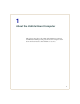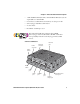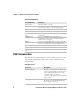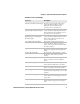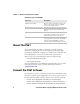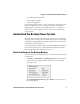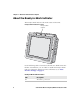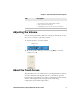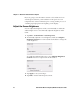User guide
Table Of Contents
- Send Feedback
- Before You Begin
- Chapter 1 - About the Vehicle Mount Computer
- Chapter 2 - Understand the User Interface and Intermec Applications
- Chapter 3 - Manage the Computer
- Chapter 4 - Configure the Computer
- Chapter 5 - Troubleshoot and Maintain the Computer
- Chapter 6 - Upgrade the CV61 Vehicle Mount Computer
- Appendix A - Specifications and Default Settings
- Appendix B - ScanNGo Wi-Fi Configuration Bar Codes
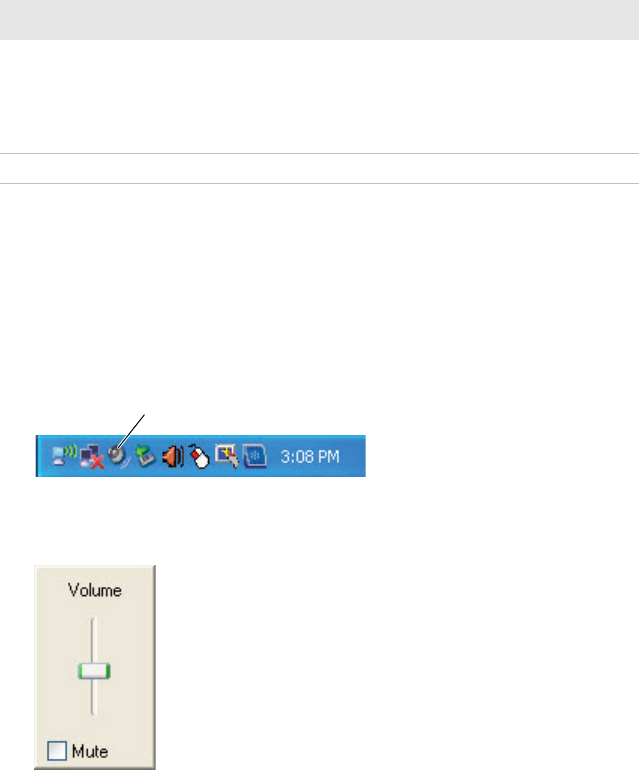
Chapter 1 — About the Vehicle Mount Computer
CV61 Vehicle Mount Computer (Windows XP) User Guide 9
Adjusting the Volume
You can change the CV61 volume, for sounds you hear when you tap
the screen or scan bar codes with a scanner.
1 Tap the speaker icon in the taskbar.
2 Move the speaker slider up or down, or tap Mute to turn the
volume on or off.
About the Touch Screen
The CV61 has a 12.1” color XGA touch screen display with a resolution
of 1024 x 768 pixels. The display may also come with an optional
heated touch screen defroster to reduce condensation on the external
surface of the display when moving between sub-freezing
temperatures and normal temperatures.
Blinking The indicator blinks when:
• the CV61 is in state maintenance mode.
• DC power is disconnected.
• attempting to boot at -20 °C (-4 °F) or below.
Off The CV61 is off.
LED Description
Speaker icon