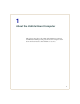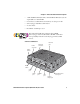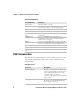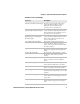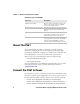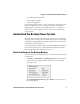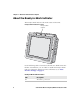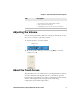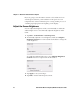User guide
Table Of Contents
- Send Feedback
- Before You Begin
- Chapter 1 - About the Vehicle Mount Computer
- Chapter 2 - Understand the User Interface and Intermec Applications
- Chapter 3 - Manage the Computer
- Chapter 4 - Configure the Computer
- Chapter 5 - Troubleshoot and Maintain the Computer
- Chapter 6 - Upgrade the CV61 Vehicle Mount Computer
- Appendix A - Specifications and Default Settings
- Appendix B - ScanNGo Wi-Fi Configuration Bar Codes
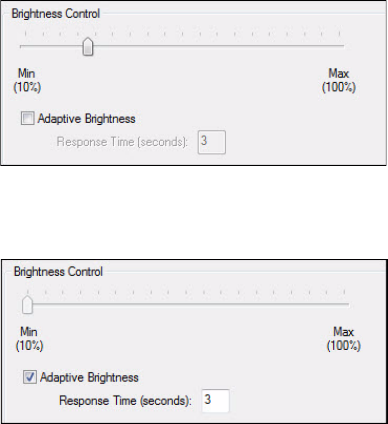
Chapter 1 — About the Vehicle Mount Computer
10 CV61 Vehicle Mount Computer (Windows XP) User Guide
If you are going to use the CV61 in extreme cold conditions for an
extended period of time, you should turn on the power at room
temperature for at least 15 minutes prior to using it. This process of
“warming up” helps preserve the lighting on the display.
Adjust the Screen Brightness
You can adjust the brightness of the screen manually or enable the
ambient-light sensor to automatically adjust the brightness of the
CV61.
1 Tap Start > Control Panel > CV61 Properties.
2 To manually adjust the screen brightness, make sure Adaptive
Brightness Control is not selected and use the slider to change the
screen brightness.
To enable the ambient light sensor, select Adaptive Brightness
Control and enter a response time in the text box.
3 Tap Apply to save your changes.
4 Tap OK to exit the CV61 Properties menu.