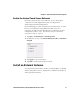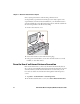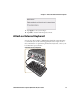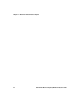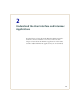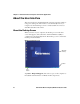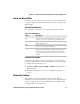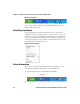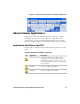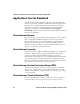User guide
Table Of Contents
- Send Feedback
- Before You Begin
- Chapter 1 - About the Vehicle Mount Computer
- Chapter 2 - Understand the User Interface and Intermec Applications
- Chapter 3 - Manage the Computer
- Chapter 4 - Configure the Computer
- Chapter 5 - Troubleshoot and Maintain the Computer
- Chapter 6 - Upgrade the CV61 Vehicle Mount Computer
- Appendix A - Specifications and Default Settings
- Appendix B - ScanNGo Wi-Fi Configuration Bar Codes
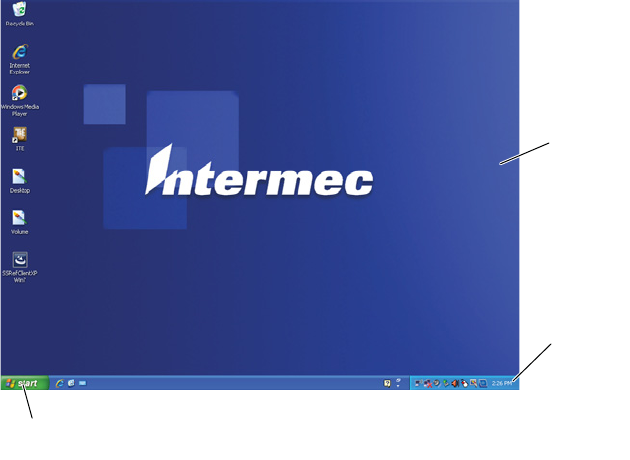
Chapter 2 — Understand the User Interface and Intermec Applications
16 CV61 Vehicle Mount Computer (Windows XP) User Guide
About the User Interface
The user interface for the Windoww XP operating system is similar to
using your desktop PC. The interface is touch-friendly and easy to
navigate. Use the following sections to understand how to interact
with Windows XP on the CV61.
About the Desktop Screen
When you turn on your computer, the Desktop screen is the first
screen that appears, unless Intermec Terminal Emulator (ITE) is
configured to automatically launch. The Desktop screen contains the
Desktop and the Taskbar.
Windows XP Default Screen
Tap Start > Help and Support, then select a topic on the computer to
find additional information on Windows XP components.
Windows
Desktop
Taskbar
Start
button