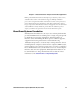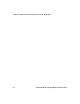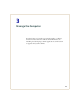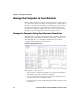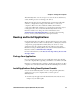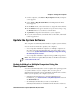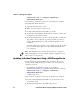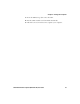User guide
Table Of Contents
- Send Feedback
- Before You Begin
- Chapter 1 - About the Vehicle Mount Computer
- Chapter 2 - Understand the User Interface and Intermec Applications
- Chapter 3 - Manage the Computer
- Chapter 4 - Configure the Computer
- Chapter 5 - Troubleshoot and Maintain the Computer
- Chapter 6 - Upgrade the CV61 Vehicle Mount Computer
- Appendix A - Specifications and Default Settings
- Appendix B - ScanNGo Wi-Fi Configuration Bar Codes

Chapter 3 — Manage the Computer
CV61 Vehicle Mount Computer (Windows XP) User Guide 27
1 On the computer, select Start > My Computer. The My Computer
screen appears.
2 Select Tools > Map Network Drive. The Map Network Drive
Screen appears.
3 In the Drive menu, select a drive letter to assign the network drive.
4 In the Folder menu, type in the directory you want to map or tap
the Browse button to search for a network drive.
5 Tap Finish to map the network drive to your computer.
6 Go to the network drive, transfer the files to the CV61, and install
run the application.
Update the System Software
The computer uses SmartSystems bundles to update system software.
You can use these methods to update your computer:
• You can update individual computers, or multiple computers at
the same time using the SmartSystems console. For help, see the
next section, Update Individual or Multiple Computers Using
the SmartSystems Console.
• You can update individual computers using a USB storage device.
Update Individual or Multiple Computers Using the
SmartSystems Console
You can use the SmartSystems console to update the operating system
or system software on your computer. The console is part of
SmartSystems Foundation and is available from the Intermec website.
Before you can update your computer, you need:
• SmartSystems Foundation. To download SmartSystems
Foundation, go to www.intermec.com/SmartSystems and click
the Downloads tab.
• the SmartSystems bundles you want to install. These
SmartSystems bundles are available from the Intermec website at
Note: To learn how to update Windows XP, see the Microsoft website
at www.microsoft.com.