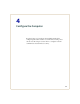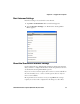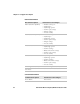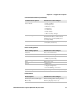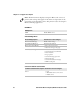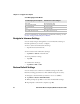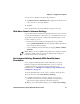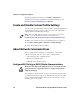User guide
Table Of Contents
- Send Feedback
- Before You Begin
- Chapter 1 - About the Vehicle Mount Computer
- Chapter 2 - Understand the User Interface and Intermec Applications
- Chapter 3 - Manage the Computer
- Chapter 4 - Configure the Computer
- Chapter 5 - Troubleshoot and Maintain the Computer
- Chapter 6 - Upgrade the CV61 Vehicle Mount Computer
- Appendix A - Specifications and Default Settings
- Appendix B - ScanNGo Wi-Fi Configuration Bar Codes

Chapter 4 — Configure the Computer
CV61 Vehicle Mount Computer (Windows XP) User Guide 39
You can restore defaults settings for all parameters.
1 Tap Menu > Restore All Defaults. The applications asks if you are
sure you want to restore all defaults.
2 Tap Yes.
After several minutes, all of the default settings are restored.
Hide Menu Items in Intermec Settings
You can hide items in the Intermec Settings menus if you do not want
to have them available for other users to access. Hidden items are not
saved when you back up your settings in the SmartSystems console.
On the computer, you can:
• hide menu items by tapping and holding the item, and then
choosing Hide Menu Item from the popup list. When asked if you
want to hide the menu, tap Yes.
• restore all hidden items in all menus, by tapping Menu > Unhide
All Items.
Use Intermec Settings Remotely With SmartSystems
Foundation
Your computer is SmartSystems-enabled, which lets you open
Intermec Settings from the SmartSystems console to remotely
configure all of your computers. For more information on
SmartSystems, see “Manage the Computer Using SmartSystems
Foundation” on page 24.
1 In the SmartSystems console, select a computer and right-click.
2 From the menu, select Start Intermec Settings.
3 Configure the settings you need to change. As you choose
parameters from the tree structure, help for each parameter
appears in the upper right pane of Intermec Settings.
4 When you are done making changes, choose File > Save Settings.
Note: When you restore default settings in Intermec Settings, only the
settings for visible items are restored to defaults. The settings for
hidden menu items are not affected.