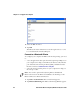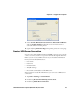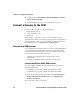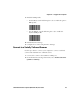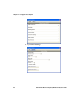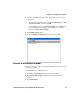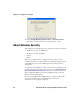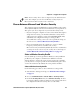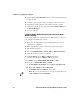User guide
Table Of Contents
- Send Feedback
- Before You Begin
- Chapter 1 - About the Vehicle Mount Computer
- Chapter 2 - Understand the User Interface and Intermec Applications
- Chapter 3 - Manage the Computer
- Chapter 4 - Configure the Computer
- Chapter 5 - Troubleshoot and Maintain the Computer
- Chapter 6 - Upgrade the CV61 Vehicle Mount Computer
- Appendix A - Specifications and Default Settings
- Appendix B - ScanNGo Wi-Fi Configuration Bar Codes
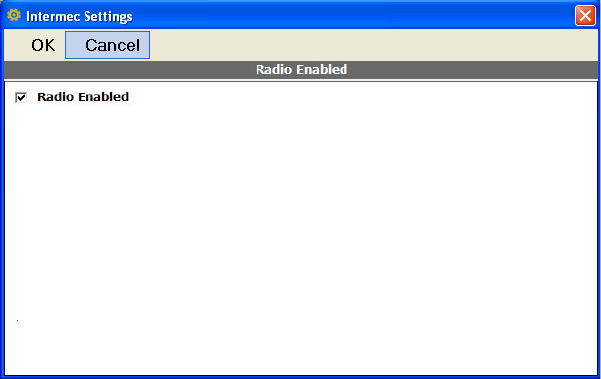
Chapter 4 — Configure the Computer
CV61 Vehicle Mount Computer (Windows XP) User Guide 41
By default, the 802.11 radio is enabled. If it is disabled, use the
following procedure to enable the Wi-Fi radio using Intermec Settings.
1 From the Intermec Settings main menu, tap Communications >
802.11 Radio > Radio Enabled.
2 Select the Radio Enabled check box and tap OK. By default, the
computer uses Microsoft security and enables DHCP.
3 Use Intermec Settings to configure any other parameters you need
to use for communication with your network.
4 Configure 802.11 security. For help, see “About Wireless
Security” on page 48.
Configure Bluetooth Communications
Your computer is Bluetooth™-enabled, which lets you connect to
other Bluetooth devices, such as scanners or printers.
The Bluetooth radio needs to be on before you can discover and
connect to other Bluetooth devices. By default, the radio is turned on.
You can configure Bluetooth communications using Intermec
Settings or from the Start menu.
1 From the Intermec Settings main menu, tap Communications >
Bluetooth.